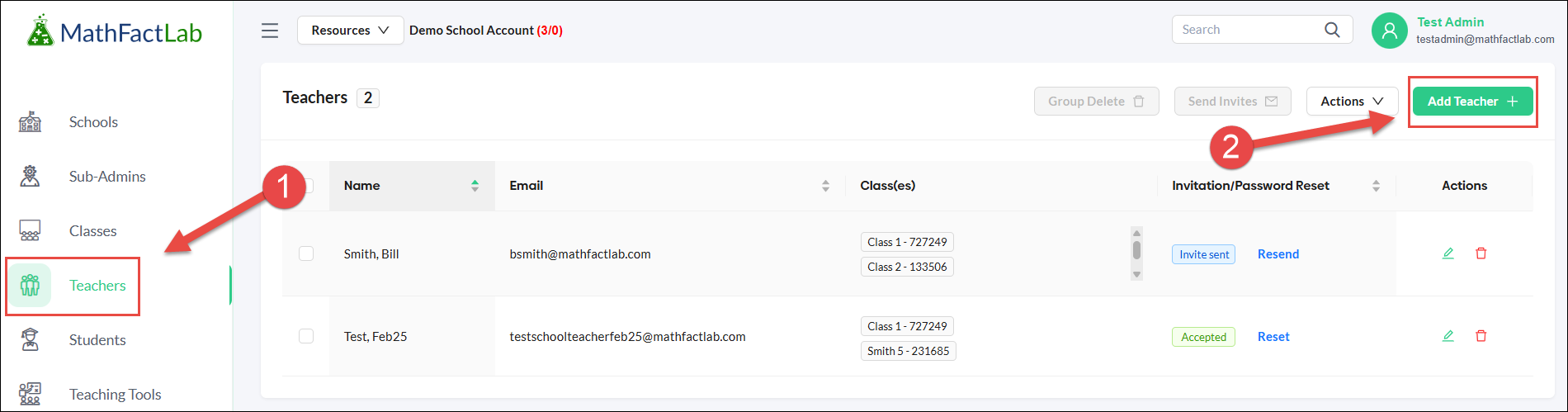Adding a Co-Teacher to a Class (Manually Rostered School/District Plans)
Multiple teachers may be assigned to a single class, and each teacher may be assigned to multiple classes. All of the co-teachers have the same access and permissions for their assigned classes.
This article is for super-administrators and sub-administrators of manually rostered school or district accounts who want to assign an additional teacher to a class.
If your school or district is integrated with ClassLink or Clever, co-teachers should be added through your student information system (SIS), not manually in MathFactLab.
- Click on the Teachers tab.
Click on the green editing pencil for the teacher you wish to make a co-teacher for a class. This will open the "Edit Teacher" window.
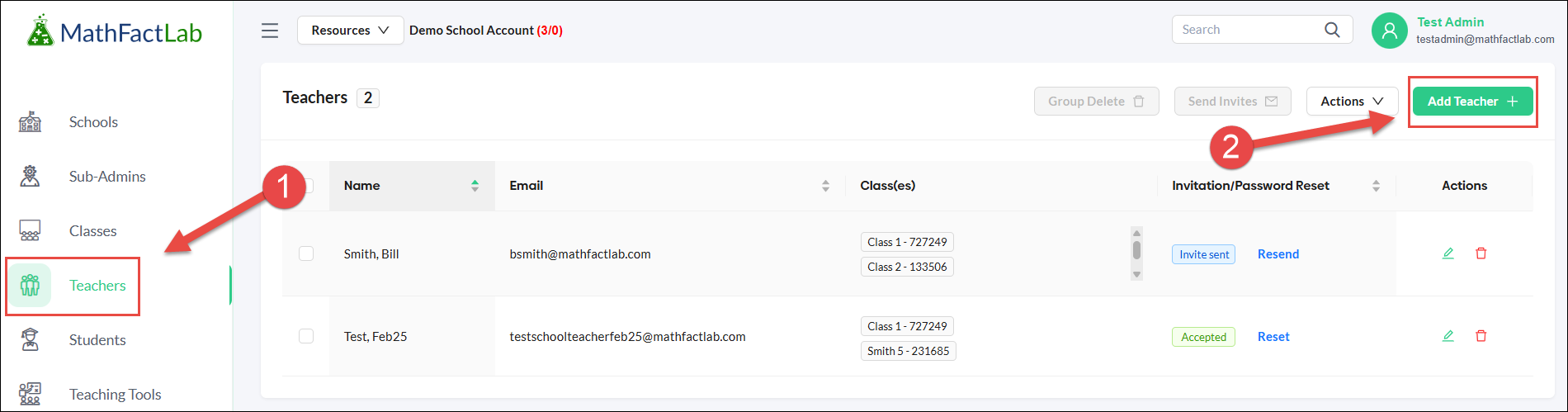
- Select the checkbox(es) for the classes where you want this teacher to co-teach.
- Choosing the "Select All" checkbox will assign the teacher to all current classes.
Click the green Save button when you have finished.

Repeat these steps if you wish to designate other co-teachers.
To remove a teacher from one or more classes:
- Go to the Teachers tab.
- Click the green pencil (Edit) icon next to that teacher’s name.
- Uncheck the box(es) next to the class or classes you want to remove.
- Click Save.
Remember:
Changes are not applied until you click Save.