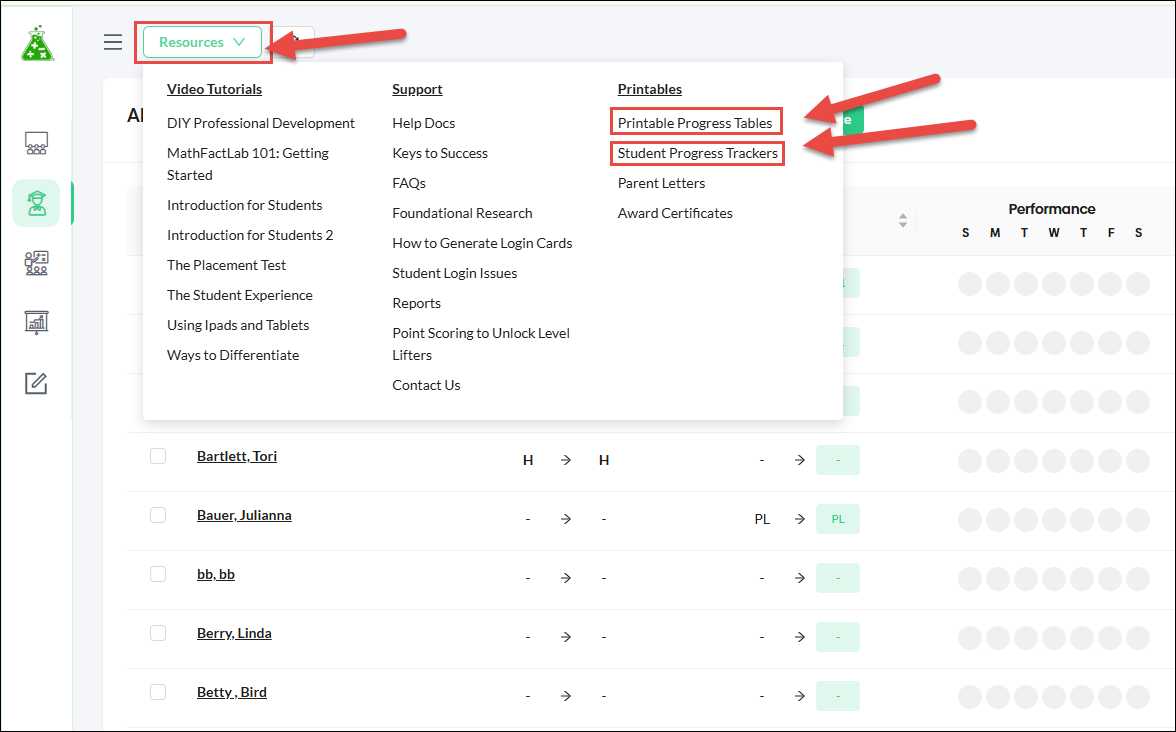How do students monitor their own progress?
Students will benefit from seeing how they are progressing through the MathFactLab levels and how well they performed on placement tests and level lifters. They can also view their current level within the program at any time, when they are on a 'Select Your Next Activity' page. Providing a printed copy of the Progress Table can also help students visualize and track their progress as they advance through the levels.
- Placement Test Progress Table
- Level Lifter Reports
- The 'Your Activity' Feature
- Seeing their Current Level
- Printed Progress Tables
Placement Test Progress Table
After completing the Placement Test, students see a Progress Table showing the level they’ve been assigned within MathFactLab.
The table uses color coding to help students understand their placement:
• Green – levels they have already mastered
• Blue – the facts they will focus on in their current level
• Gray – levels they have not yet completed
Students do not see which specific questions they answered correctly or how long they took to answer each one. However, teachers and administrators can access this detailed information if they wish. This document explains how teachers and administrators can view Placement Test reports.
Level Lifter Reports
Level Lifters assess a student's progress after they have practiced the strategies available on their current level.
If a student passes the Level Lifter, they see a “Congratulations” message and do not receive a Level Lifter Report.
If a student does not pass, they are shown their Level Lifter Report, which highlights the areas they still need to improve.
Unlike the teacher version, the student report does not include response times in seconds. Instead, each response is grouped into one of three categories:
• Correct response, fluent
• Correct response, not yet fluent
• Incorrect response

The 'Your Activity' Feature
The ‘Your Activity’ feature on the student dashboard makes it easy for them to monitor their progress throughout the week.
What Students See:
- A daily breakdown of the number of activities completed each day, including weekends.
- A weekly summary showing:
- Total minutes spent working in MathFactLab
- Total number of activities and problems completed
- The number of Level Lifter assessments passed
This information is displayed in a pop-up window after clicking the ‘Your Activity’ button on the student dashboard.
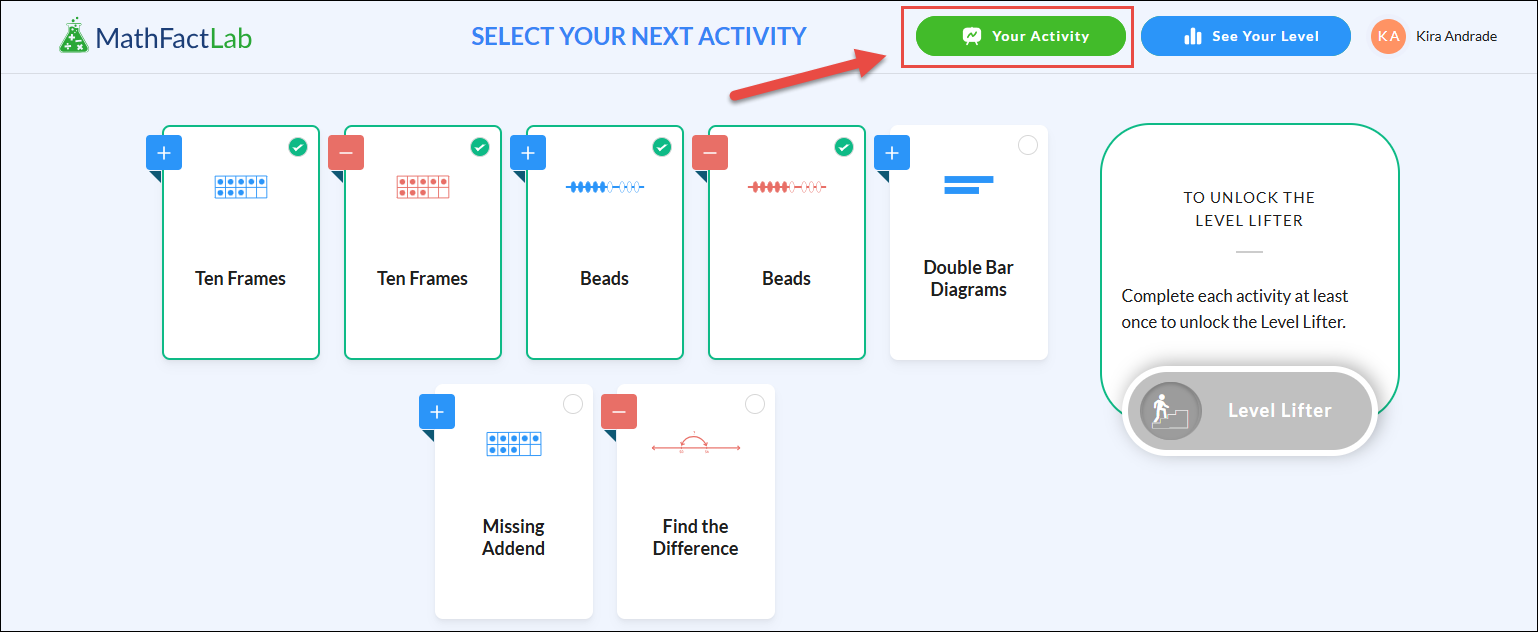
For additional information about the Your Activity feature, refer to this help document.
Seeing their Current Level
When students are on a 'Select Your Next Activity' page, they will be able to see their current level by clicking on the 'See Your Level' button.


Printed Progress Tables
It may be helpful to have printed copies of all the MathFactLab levels available to help students monitor their progress.
To download a PDF version of MathFactLab’s Addition/Subtraction and Multiplication/Division (both Basic through Advanced and Super-Advanced & Super-Duper-Advanced ) Progress Tables:
- Start on the Students tab. You can be on either the Informative or the Performance view.
- Click on the Actions dropdown menu.
- Choose 'View Progress table'.

You can choose to view either of the learning modes by using the 'Select learning mode' menu.

- To download both versions of the Progress Table, click on the download icon in the bottom left corner.

- The downloaded PDF will have all the stages for both learning modes, both in color and a black and white version, for students to color in as they advance.
- Your PDF reader should have a printing option.

These progress tables can also be found in the Resources menu at the top of the teacher and admin dashboards.