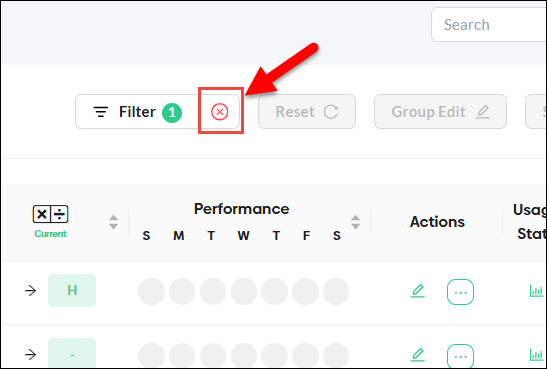Teacher's Guide to Filtering Students (Teacher Plan)
This document is for educators using a MathFactLab Teacher Plan, not teachers who are part of a school or district account.
For a number of reasons, teachers may find it helpful to monitor or change settings for a subgroup of their entire student population. Filters may be used to select such a subgroup. Teachers can filter their students by class, grade level, or tags. More than one filter may be applied at the same time. For example, a teacher may be using a tagging system and would like to isolate all their 4th-grade students with a specific tag.
All students are required to have an assigned class, but grades and tags are optional. Filtering by grade or tag won't yield any results if students have not been assigned those data points.
Steps for filtering students:
- Start on the Students tab.
- You may use either the Informative or the Performance view.
- Click on the Filter button.
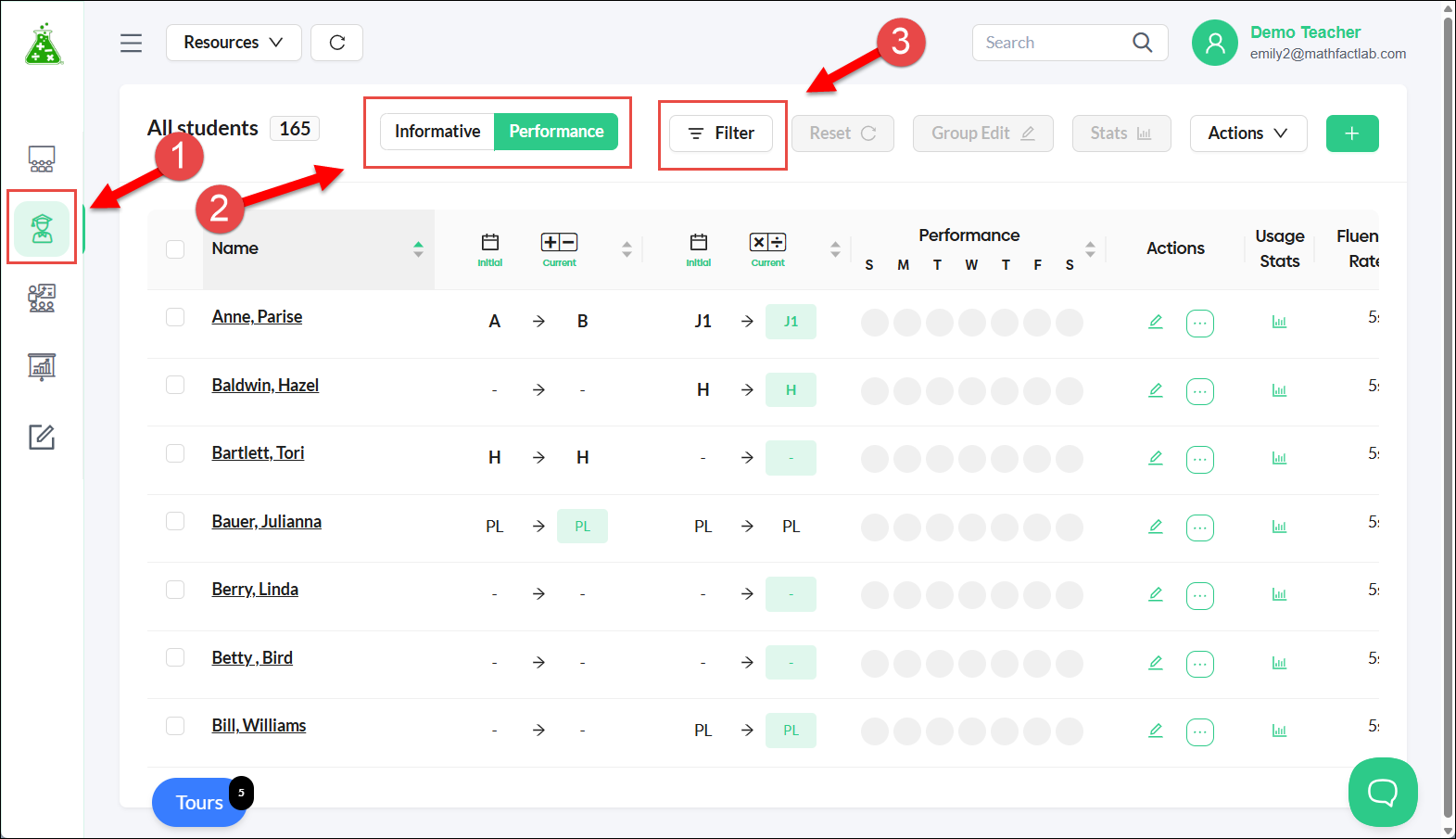
- Make selections from the Grades, Classes, and/or Tags drop-down menus.
- Click on the Apply Filter button.

The number of students selected by filtering is shown in the top left corner. In the example below, 44 students met the filtering criteria of third grade. Hovering over the circled green number on the Filters button displays the current filter choices.
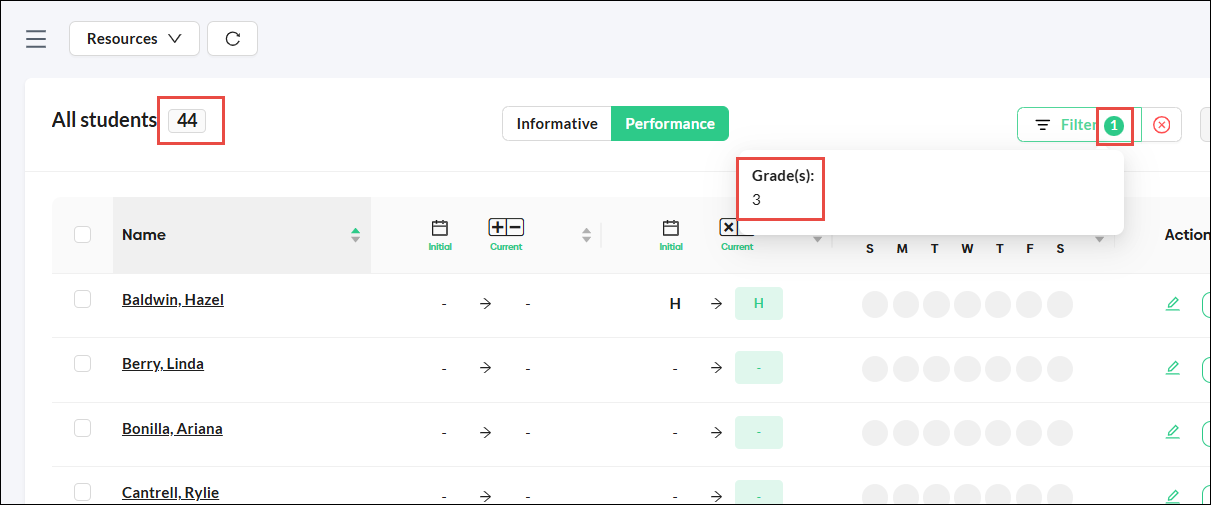
Filters can be removed one by one in the Filter menu, or, by clicking on the red X next to the filter button, you can remove all filters.