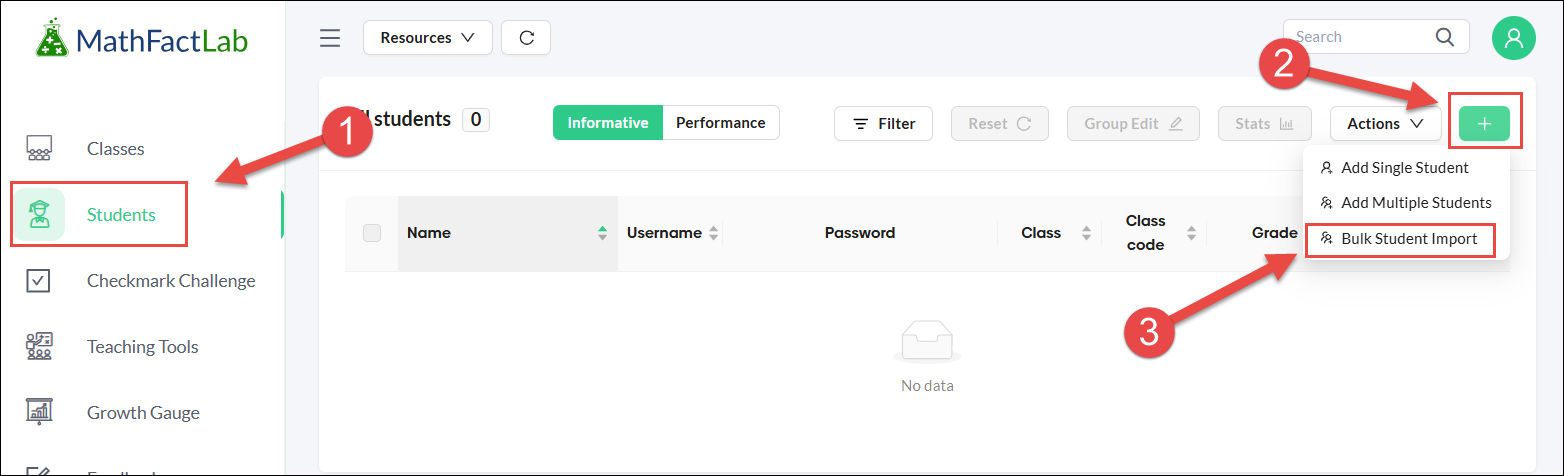Importing Students via CSV File (Teacher Plan)
If you have many students to add to your MathFactLab account, importing with a .CSV file may be the most efficient method.
The class(es) these students will be imported into must be created before using this CSV File method to import your students. Make note of the class code(s).
To import your students via a CSV file:
- Go to the Students tab.
- Hover over the green '+' button in the top right corner.
Select Bulk Student Import.
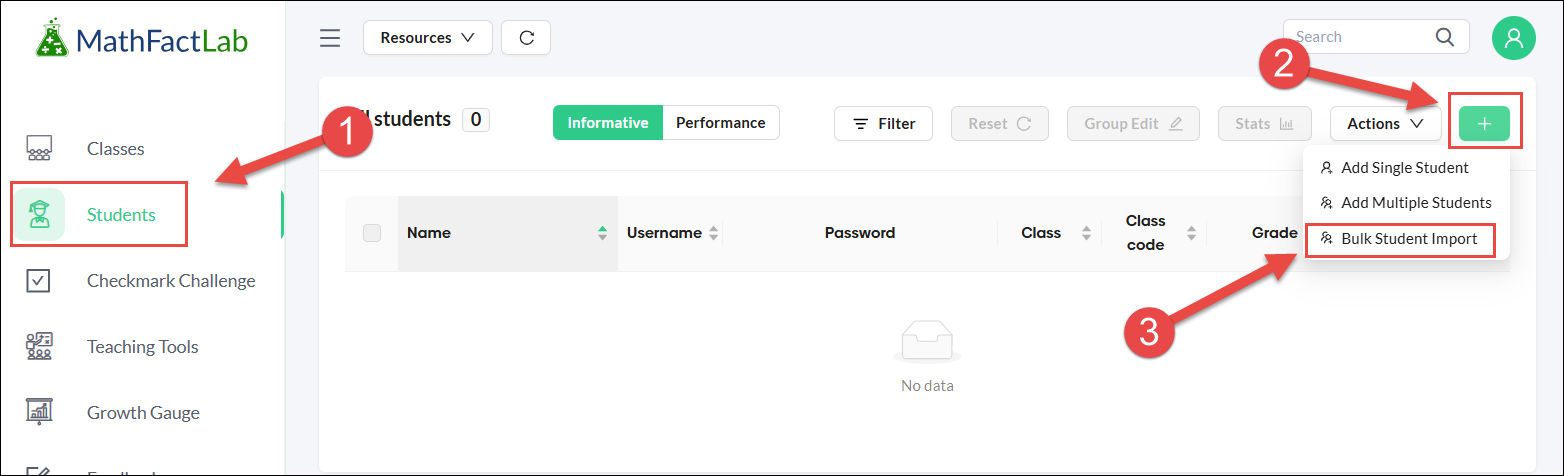
You will be shown the pop-up below. Just follow the steps listed to complete the process.

- Only the Class Code and students' first and last names are required on the CSV file. The current limit is 100 students per file. Make sure to delete the sample students before you save.

Be sure to save it as a CSV file.

- Upload the file by clicking the upload field or dragging the .csv file to it. Depending on the size of the file, importing may take up to a minute or two.

- You will be alerted to any possible errors in your CSV file after you attempt to upload it.

- You will see this confirmation message, and all of your students should be visible after a successful upload.