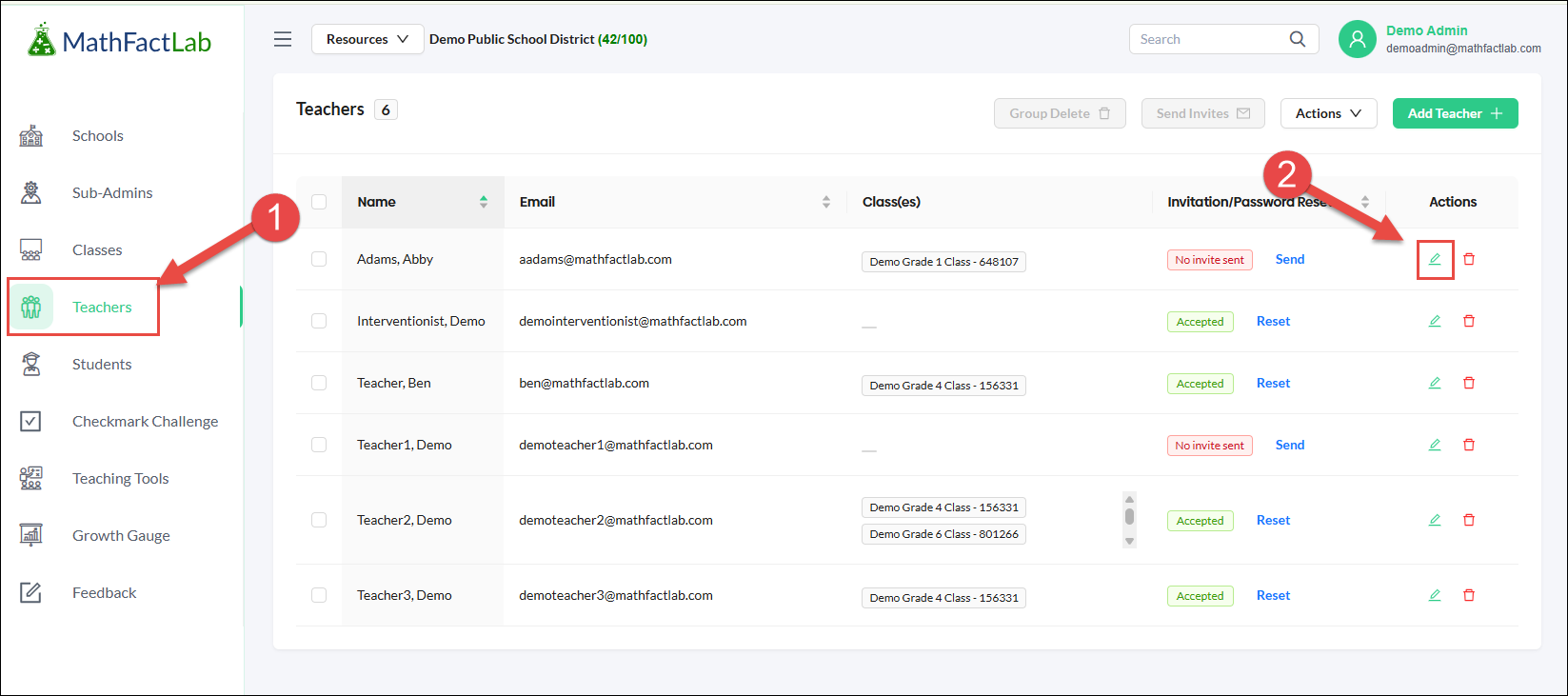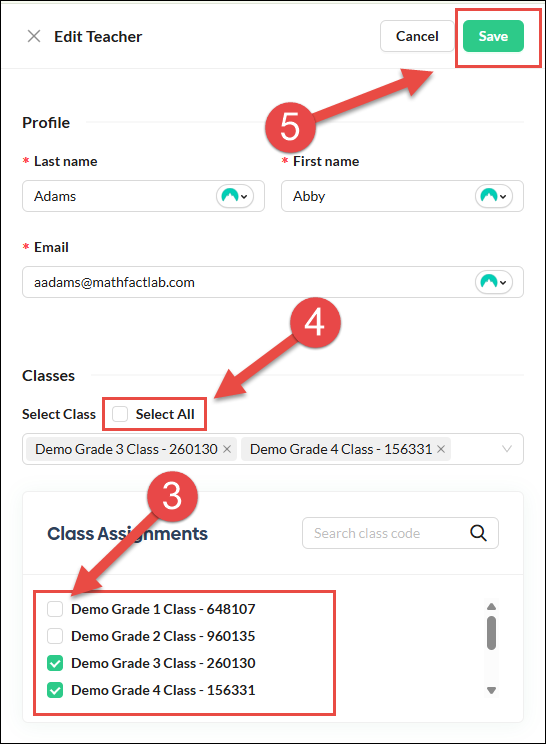Assigning Classes to Teachers (Manually Rostered School/District Plans)
This article is for super-administrators and sub-administrators of school or district accounts that are not integrated with ClassLink or Clever, who would like to manually assign a teacher to a class. Multiple teachers may be assigned to a single class. Each teacher may be assigned to multiple classes.
Co-Teachers - The following steps will allow you to add one or more co-teachers to any class.
- Click on the Teachers tab.
Click on the green editing pencil for the teacher you wish to assign to a class.
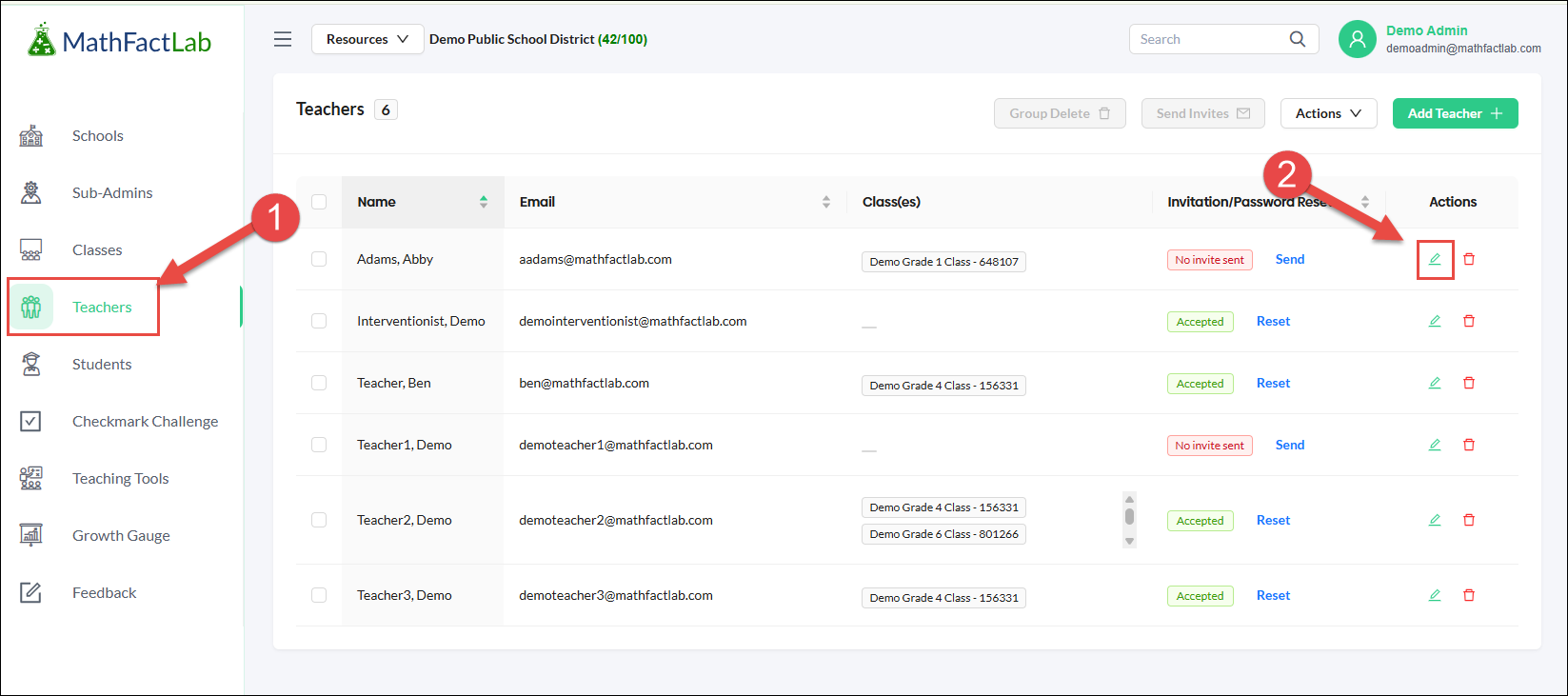
- Click the checkboxes of all the classes you want this teacher assigned to.
- Selecting the "Select All" checkbox will assign the teacher to all current classes.
Click the green Save button when you have finished.
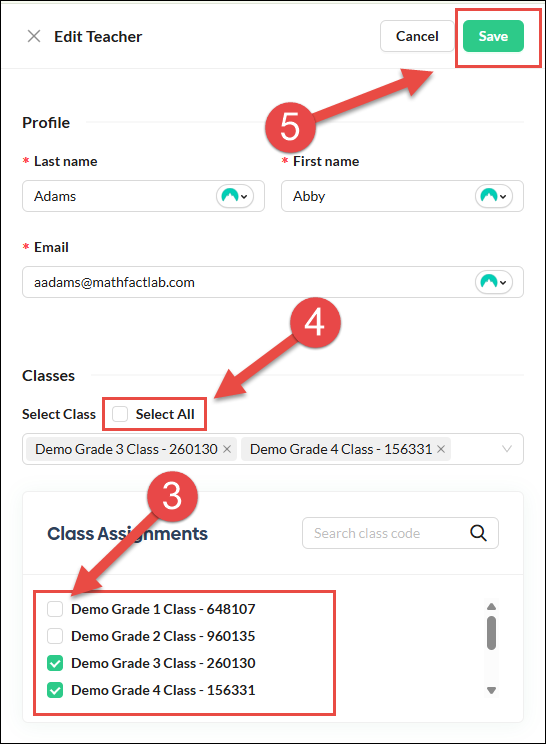
6. You will see this verification message at the top of the screen.

Teachers can be removed from one or more classes by removing the checkmarks next to those classes in the teacher edit window. Remember to Save.