Report Generator: Individual and Group Reports
The Report Generator is currently in beta and we will continue to improve and refine it's capabilities. The Report Generator allows teachers and admins to run both individual and group reports.
- Individual Reports provide session-by-session detail on individual student progress.
- Group Reports provide a summary of progress for each individual in the selected group.
Both Individual and Group Reports can be downloaded and saved or printed.
All screenshots in this document and shown in the video depict fictional students.
This following video depicts using the Report Generator on an admin's screen. A teacher's screen will not have the option to choose students from other classes than their own.
Individual Reports
- Individual Reports contain a summary of student progress for a selected time period including:
- total number of logins and minutes
- student growth in levels mastered
- number of Completed Assignments
- Individual Reports also include the following detailed information about each MathFactLab session:
- the date and number of minutes the student was working
- the beginning and ending level
- the number of Level Lifter assessments attempted and passed

Group Reports
- Group Reports provide a summary of progress for each individual in a selected group for a designated time period. These reports include the following information about each student:
- number of logins and total number of minutes using MathFactLab
- total number of completed activities and assignments
- the beginning and ending levels and number of Level Lifters attempted and passed for this time period in the addition/subtraction and/or the multiplication/division learning mode.
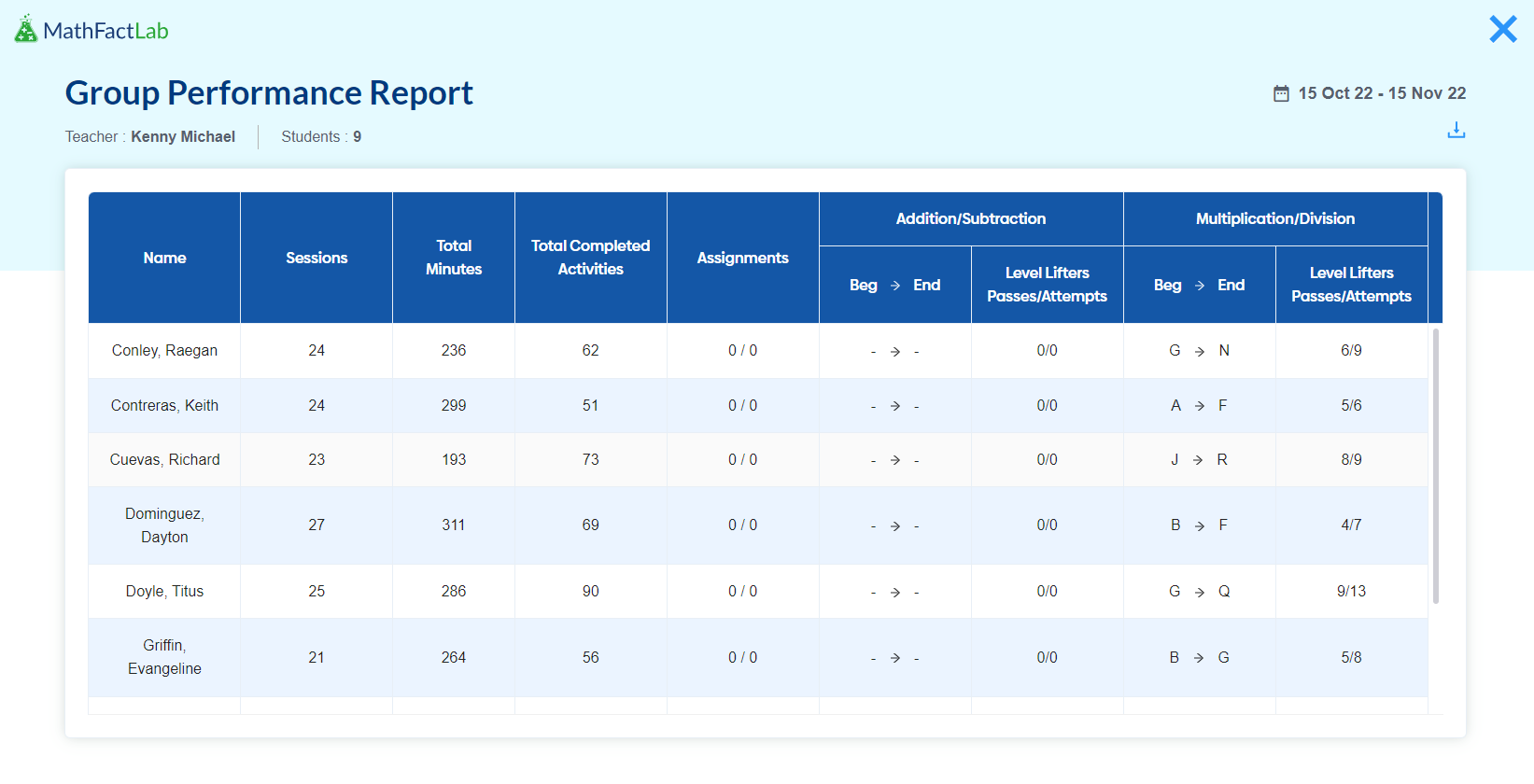
Steps for using the Report Generator:
- Click on the Reports tab.
- Select 'Report Generator.'

To run an Individual Report:
- Select 'Individual Report' from section 1.
- In the second section choose a date or date range or create a custom one.
- In the final section select individual students or all of the students. Admins will be able to narrow their selections by first choosing the correct school and/or classroom.
- Click 'Generate Report'.

To run a Group Report:
- Select 'Group Report' from section 1.
- In the second section choose a date or date range or create a custom one.
- In the final section select individual students or all of the students. Admins will be able to narrow their selections by first choosing the correct school and/or classroom.
- Click 'Generate Report'.
