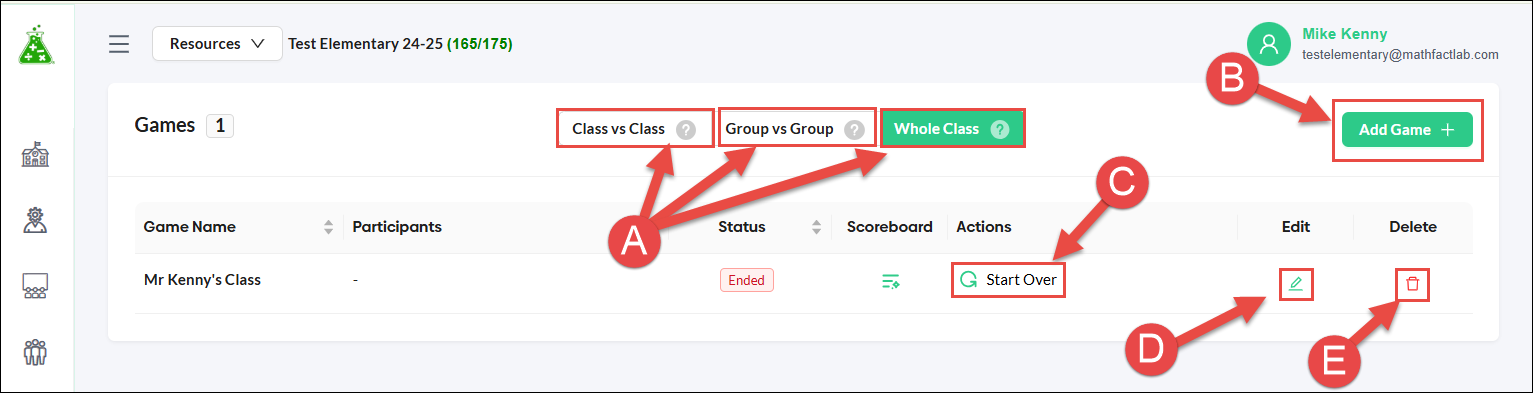Checkmark Challenge
This new MathFactLab feature, while not currently available, will be released soon.
The Checkmark Challenge provides an added incentive that many students will enjoy. The challenge enables students to collaborate with classmates to achieve goals, to compete against other groups or classes, and to demonstrate the progress they have made in their math fact fluency.
The Challenges - There are 3 different challenge options: Class vs. Class, Group vs. Group, and Whole Class.

- Class vs Class
- Classes compete against each other.
- As many as 12 classes can compete in one game.
- Group vs Group within one class
- Teacher-formed (or auto-generated) groups within one class compete against each other.
- Up to 6 groups can compete in one game.
- Whole Class
- The whole class works cooperatively to earn points to reach a goal.
- The teacher can set the goal that the class will attempt to meet.
Scoring
Students score points (checkmarks) for their class or group by completing activities, achieving high scores on activities, and passing Level Lifters assessments. Below are the details of this scoring system.
Checkmarks/points earned |
Student Achievement |
|---|---|
1 |
Completing an activity |
1 |
Scoring 900+ points on an activity when working to unlock a Level Lifter |
1 |
Passing one half of a Level Lifter assessment |
1 |
Passing the other half of a Level Lifter assessment and leveling up |
2 |
Passing an entire assessment at once and leveling up |
Game Details
- Controls
- All the game controls - creating a new game, starting, pausing, finishing, etc. - are carried out on the Checklist Challenge tab.
- Games will remain on the Checklist Challenge tab until they are deleted.
- Naming and Saving
- Teachers may want to replay the same game again, giving each game an appropriate name, and saving, rather than deleting the game, will be important.
- Teachers can modify the settings in saved games and save those changes.
- Participation
- Teachers can only set up Class vs. Class games between the classes they are assigned in MathFactLab.
- Administrators can set up Class vs. Class games for up to 12 classes within their school.
- Students can participate in multiple games simultaneously.
Starting a game - For each of the three different types of games, you can start a new game by choosing the game style (A) and selecting the 'New Game +' button (B) or start a previously finished game over again (C). Saved games may be modified to change any aspect of the game. (D) Games are automatically saved unless you choose to delete them. (E)
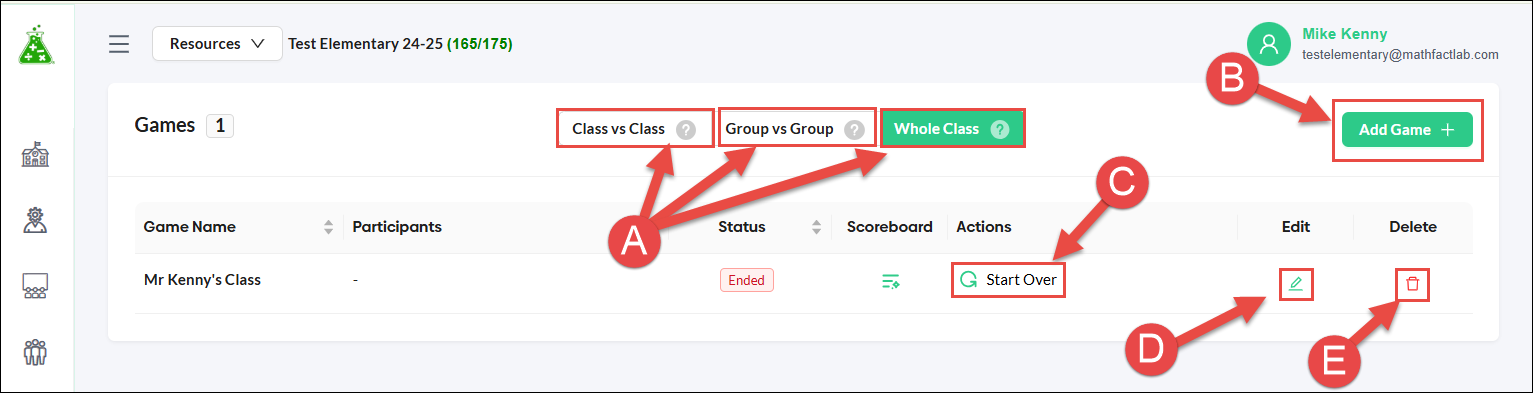
- During the Game
- Teachers can display a scoreboard showing the current status of a game.
- Teachers can pause games so students can’t earn points outside of class time.
- A sound will be heard each time a student earns a point for their team. Each team will be given a different sound.
- Ending a Game
- Games continue until the teacher stops them or, for the Whole Class game, until the goal is reached. Games end when the teacher clicks on the 'Finish' button.
- A winner will be declared when the teacher ends a 'Class vs Class' or 'Group vs Group' game.
- A class will win their 'Whole Class' game when they reach the set goal.
Setting up a Checkmark Challenge
Setting up a Checkmark Challenge - Step-by-Step
- Select the Checkmark Challenge tab.
- Choose the type of challenge you want to set up.
- Click on the 'Add Game' button.

For Class vs Class challenges:
- Give the game a suitable name.
- Determine which classes will compete.
- Click on the 'Add' button.

For Group vs Group challenges:
- Give the game an appropriate name.
- Decide which class will participate.
- Decide how many groups to create. You may have as many as 6 groups.
- Click on the 'Generate Groups' button. (See more on this below.)
- After generating the groups for this game, click on the 'Add' button when you return to this screen.

Generate Groups (This is one of the steps in setting up a Group vs. Group Challenge.) In the Group Editing window, students have been auto-assigned to their groups. These groupings can be changed by selecting the preferred checkboxes (A) for some or all of your students. You can also edit the names of the groups by clicking on the green pencil editing icon (B). When finished, click on the back button(C).

Assigning sounds
When the members of each group score a point, a unique sound will be heard to acknowledge that accomplishment. These sounds will be chosen in the game scoreboard.
- Begin by clicking on the scopreboard icon. (A)

Sounds will have already been randomly assigned to each group, but clicking on the drop-down menu (B) in the Music column will allow you to choose one of the sounds that has not already been selected. Clicking on the play button (C) will let you hear the sound.

For Whole Class Challenges:
- Give the game an appropriate name.
- Decide which class will participate.
- Set the number of points to be the goal of this game.
- Click on the 'Add' button.