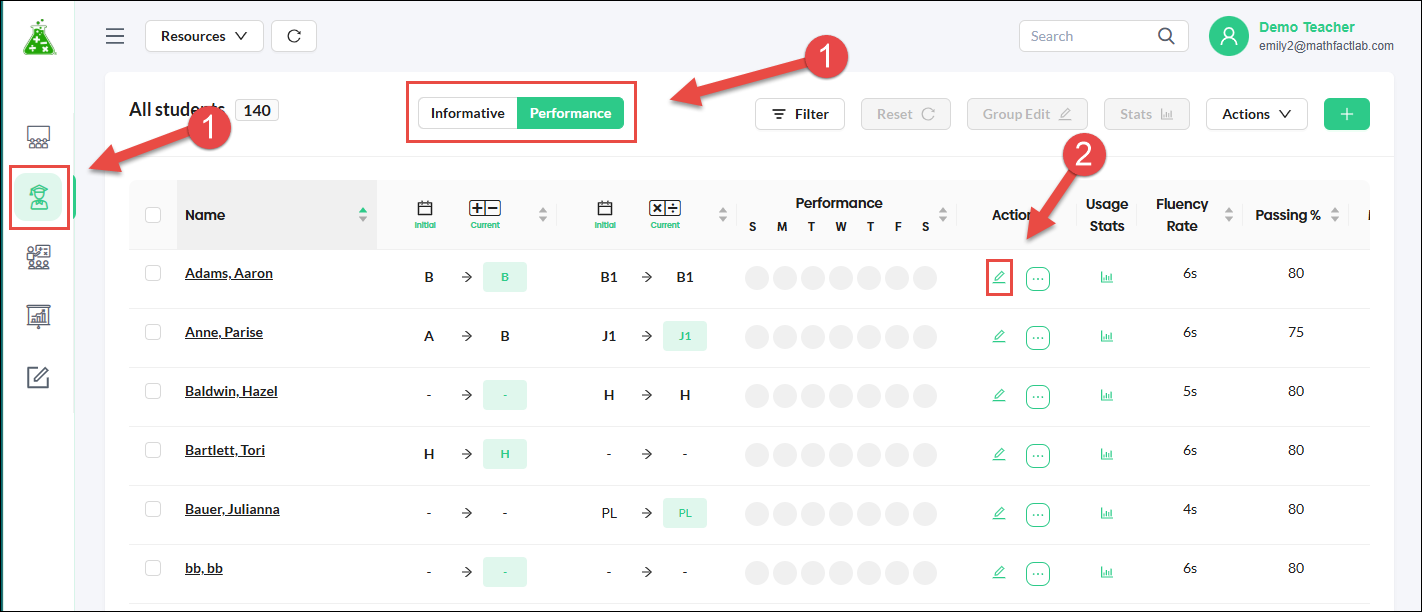Editing Individual Student Settings

When you click the green pencil Edit icon, the Edit Student pop-up menu will appear. You will then be able to adjust any of the following settings for the selected student:
- Name, Class Assignment, Grade Level, Username, Password (Not editable for those rostered via Clever or ClassLink)
- Learning Mode
- Fluency Rate
- Passing Percentage
- Session Length
- Addition/Subtraction Level
- Multiplication/Division Level
- Grade Level Assignment (not available for those rostered via Clever or ClassLink)
- Student Language
- Show/Hide Activities
- Challenge-Stage Level Lifters (Turn on/off)
- Points display during practice activities (Turn on/off)
- Hints Visible (Turn on/off)
- Tag(s)

To make edits to an individual student's settings:
1. Select the Students tab. You can edit student settings in either Informative or Performance modes.
- Click the Edit icon for the student you wish to edit.
For any changes in the student edit menu to take effect, you will need to click on the Save button.