Rollover Guide for Preparing CSV Files - Uploading Completed CSV Files without our Assistance (Manually Rostered School/District Plans)
This document contains directions for editing your downloaded CSV files from the previous school year and uploading them yourself to complete the rostering process. Note,
While it’s your choice, we recommend not uploading your CSV files yourself.
Instead, please share your Students and Staff CSV files with us via our Dropbox link so we can upload them for you.
Rostering via CSV can be tricky—most files we receive contain some errors. With our experience, we can quickly identify and fix these issues. Letting us handle the upload ensures a smooth, error-free process.
This is one of the three rostering methods we recommend for schools that manually roster their students. If you wish to explore these options before proceeding, click here.
When preparing your CSV files, ensure that each organization (school or class) is spelled the same way each time it is entered into each of your .csv files or additional unwanted organizations will be created. The best way to do this is by copying and pasting.
For example, if in your CSV files you have written the same school in two ways (such as Kennedy School and KennedySchool), this will create two separate schools.
Step 1 - Updating the Staff CSV file
Begin by locating your exported Staff CSV file and opening it with your preferred spreadsheet program (Excel, Google Sheets, Numbers, etc.)
As you add staff members and administrators to this sheet or change any details about existing staff members you will need to follow the same guidelines you used when you created the original CSV files. The directions are below. There is one exception. You will notice that the student and staff files you export will contain and additional column with the student or staff member's ID number. Everything else can be changed in this file, email, class names, etc. EXCEPT the these ID numbers.
Below is an example of a correctly populated MathFactLab Staff CSV file.
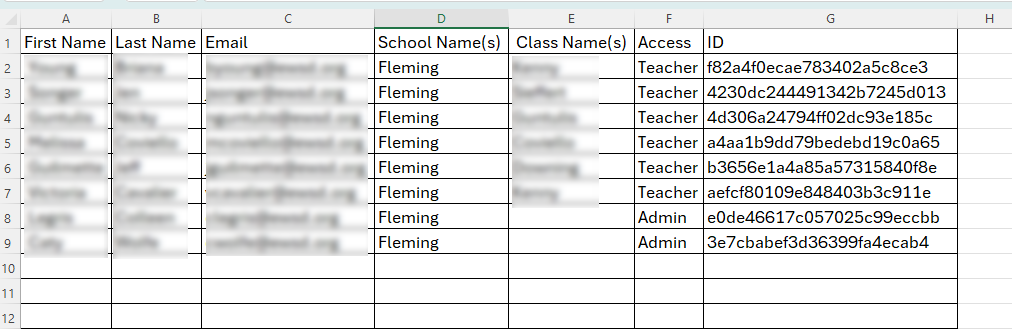
The staff .csv file requires the following fields for each member of your staff:
- Column A: First name
- Required for teachers and sub-admins.
- Column B: Last name
- Required for teachers and sub-admins.
- Column C: Email address
- Required for teachers and sub-admins. Any email entered in this column needs to exactly match one of the allowed domains associated with your school district. For example, if your domain is ourschool.org, the email djohnson@ourschool.org will be accepted, but djohnson@Ourschool.org will not be accepted.
- Column D: School Name(s)
- Required for teachers and sub-admins
- Both teachers and sub-admins can be assigned to more than one school.
- Separate each school listed with a comma.
- Column E: Class Name(s)
- Required for teachers only.
- Leave blank for sub-admins.
- Separate each class listed with a comma.
- Your class names should be unique, or more than one teacher will be associated with the same class. Avoid generic class names like "1st Period Math."
- Column F: Access
- Required for teachers and sub-admins.
- Enter only 'admin' or 'teacher', not both.
- Super-admins should NOT add their name to the staff CSV file. They already have an account.
- Admins can see all of the students in the school(s) to which they are assigned, while teachers only see students in the class(es) to which they are assigned. Click here to learn more about permissions by role.
- Pay attention to spelling.
- Column G: ID
- This column will be pre-populated for staff members who were exported. Leave this column blank for any new teachers or administrators you may add.
- No additional columns should be added to the staff .csv file.
Important: When you have completed the Staff CSV, save it as a .csv (comma-separated) file with your school/district name and ‘Staff’.
For example, Kennedy_Elementary_Staff.csv
Step 2: Updating the Student CSV File
When preparing your Student CSV file, ensure that each organization (school or class) is spelled the same way each time it is spelled on your Staff CSV. Otherwise, additional unwanted organizations will be created. The best way to ensure that the spelling is the same is by copying and pasting the names of schools and classes.
Locating your exported Student CSV file and open it with your preferred spreadsheet program (Excel, Google Sheets, Numbers, etc.)
Just like the instructions above for your Staff CSV file, for any students you add to this sheet or existing students you need to modify, you must follow the same guidelines you used when you created the original Student CSV file. Again, the one big difference this year will be the additional column with the students' ID numbers. You may modify anything else about the students in the exported Student CSV file but don't change that ID number.
Below is an example of a correctly populated MathFactLab Students CSV file.
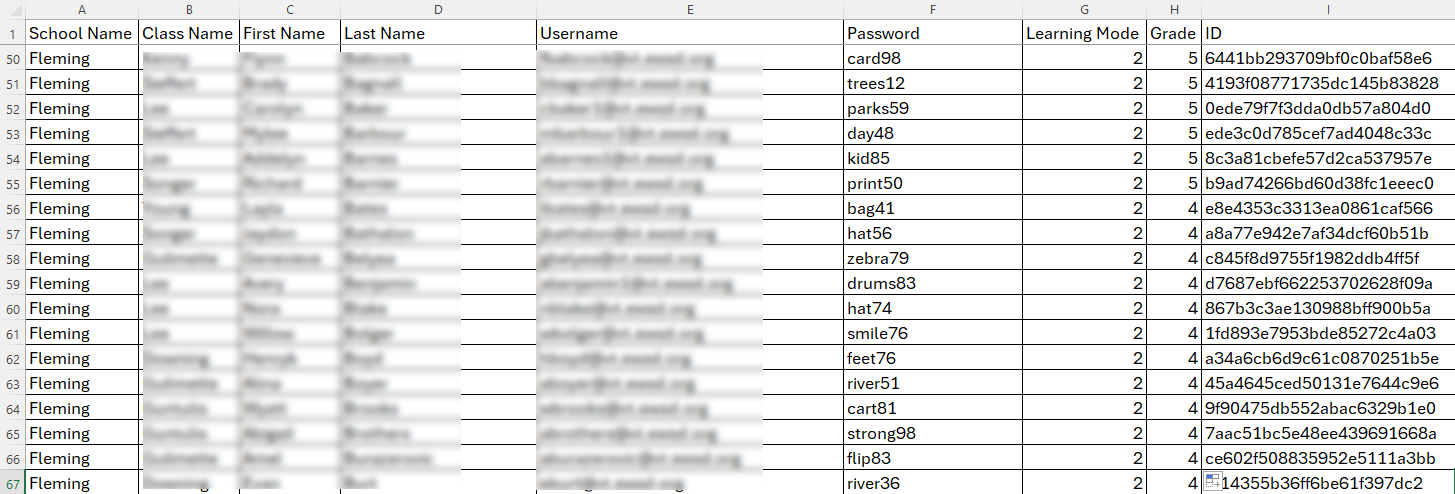
Below are details for each of the columns in the Student CSV file.
- Column A: School Name
- Required
- Students can only be assigned to one school.
- Verify that you are using the exact same spelling for the schools in this column that you are using for all your CSV uploads. "Maple Street School" and "Maple Grade School" will be entered as two different schools.
- Column B: Class Name
- Required
- Students can only be assigned to one class.
- Verify that the spelling of the class names matches the spelling used on your staff CSV file. "Mr. Smith's Class" is seen as a different class from Mr. Smith Class". They will be treated as two separate classes
- Column C: First Name
- Required
- This can be the student's actual first name, but it could also be an initial, an alias or a code that could be used to identify the student.
- Column D: Last Name
- Required
- This can be the student's actual last name, but it could also be an initial, alias or code that could be used to identify the student.
- Column E: Username
- Optional
- If left blank, a username will be automatically generated for the student. Typically, this is the student's first initial and last name.
- If your students have school-based Google email accounts and you would like them to be able to log in with Google SSO, enter their email address (their Google Workspace Username) as their username.
- If you are assigning usernames, please note that all students within your account need to have unique usernames.
- If you are providing a username that is not an email address, please ensure that it does not have any blanks, hyphens or special characters in it.
- Column F: Password
- Optional
- If left blank, a password will be generated automatically for the student.
- Even if students sign in with Google single sign-on, they will also have a password. This provides an alternative means of logging in. Do not provide students' Google passwords.
- Student passwords need to have at least five characters.
- For security, if you are assigning passwords, avoid the practice of giving all the students the same password.
- Column G: Learning Mode
- Optional
- MathFactLab offers two Learning Modes: Addition/Subtraction and Multiplication Division. Enter 0 or leave blank to assign students to Addition/Subtraction, or enter 1 to assign students to Multiplication/Division.
- Teachers can change these assignments very easily using the Group Edit tool.
- Most likely, first through third-grade teachers will want their students assigned to Addition/Subtraction to begin the school year. You may wish to check with teachers for fourth grade and up regarding the beginning Learning Mode.
- Column H: Grade
- Optional
- Students can be assigned to any of the following grades: K, 1, 2, 3, 4, 5, 6, 7, 8, 9, 10, 11, 12
- Or instead, students can be assigned to a grade band:
- ES (for elementary school),
- Lower (for lower elementary)
- Upper (for upper elementary)
- MS (for middle school)
- HS (for high school)
- Students can only be assigned to either one grade or one grade band.
- Column I: ID
- This column will be pre-populated for students who were exported. Leave this column blank for any students you may add.
- No additional columns should be added to the student .csv file.
Important: When you have completed the Students CSV, save it as a .csv file (comma-separated) with your school/district name and ‘Students’.
For example, Kennedy_Elementary_Students.csv
Upload the CSV Files
When you have completed and saved both the Staff and the Student CSV files, you are ready to upload them.
- Start on the Schools tab.
- Open the Bulk Upload Tool.

- Click the 'Upload Staff CSV' button and navigate to your staff CSV file and open it.
- Once uploaded, the name of the Staff .csv file will appear below the button.
- Click the 'Upload Student CSV' button
- Once uploaded, the name of the Staff .csv file will appear below the button.
- If errors in your formatting of the CSV files are found you will see an alert like this. You can either fix the errors and upload the files again or your can 'repair' the files within the Bulk Upload Tool.
- If you have both the staff and students .csv files uploaded, you are ready to click 'Review'.
- Note: These .csv files can be loaded independently.

If you wish to delete an uploaded .csv file, hover over the .csv file name and click the delete icon.

Step 4: Review Upload Details, Make Modifications and Fix Errors
The Bulk Upload Tool allows you to review and make changes to the details that you have uploaded in the following order:
- Review Schools
- Review Classes
- Review Sub-Admins
- Review Teachers
- Review Students
Correcting Mistakes
When reviewing data, you can make edits by clicking on the field or make deletions by clicking the delete icon. For example, in the screenshot below, Kennedy School has been written two different ways, creating an unwanted school. This unwanted school can be deleted.

Errors in your CSV files will be marked with a red 'Error' in the status column and with a red 'information' circle icon next to the entry that needs to be fixed. (A) Hovering on the error will revel a popup explaining the nature of the error.(B) You can also go to the Errors tab at the top to see all errors in that category. (C) In this example, the email with the wrong domain can be corrected by clicking on the email and making the change or fixing the error in the CSV file and uploading the file again.

As you work your way through these steps, if there are more items on any step than will fit on the page, use the numbers or arrows at the bottom of the page to see and review all the items.
Working through the Steps
By clicking 'Next', you will work your way through the review steps of the Bulk Upload Tool

After you've reviewed your data step by step, and corrected any errors, you will arrive at the 'Import Data to MathFactLab' step in the process. Hit the 'Import Data' button. You will then see a message at the top of the screen explaining that you will receive a notification email when the import has been completed. This email typically arrives within an hour or two. After receiving this email, you may need to refresh your screen in MathFactLab in order to see the changes to your staff, students, classes, etc.
