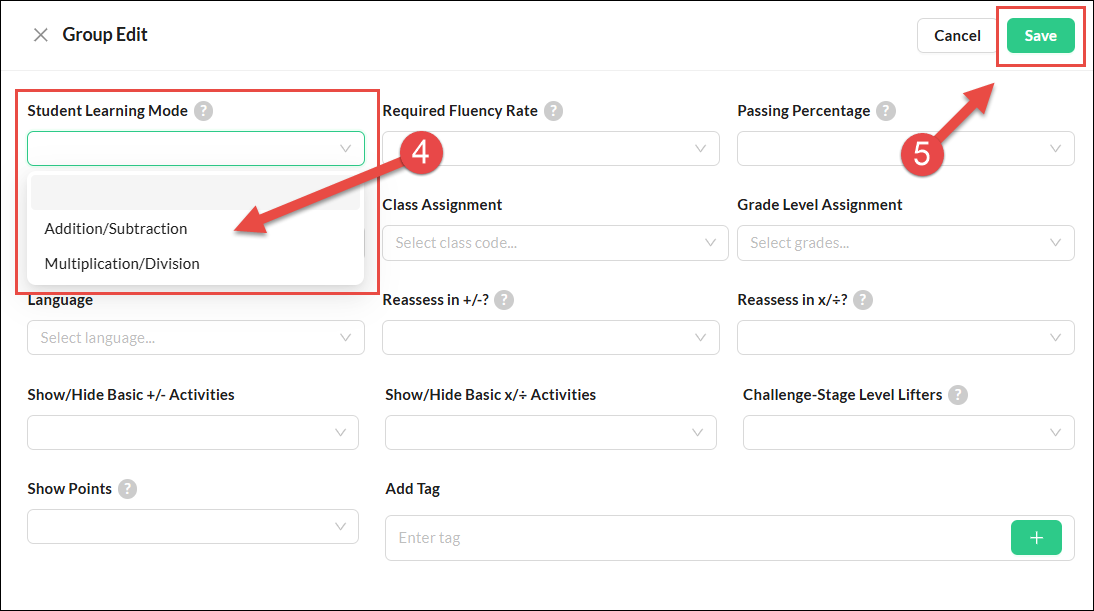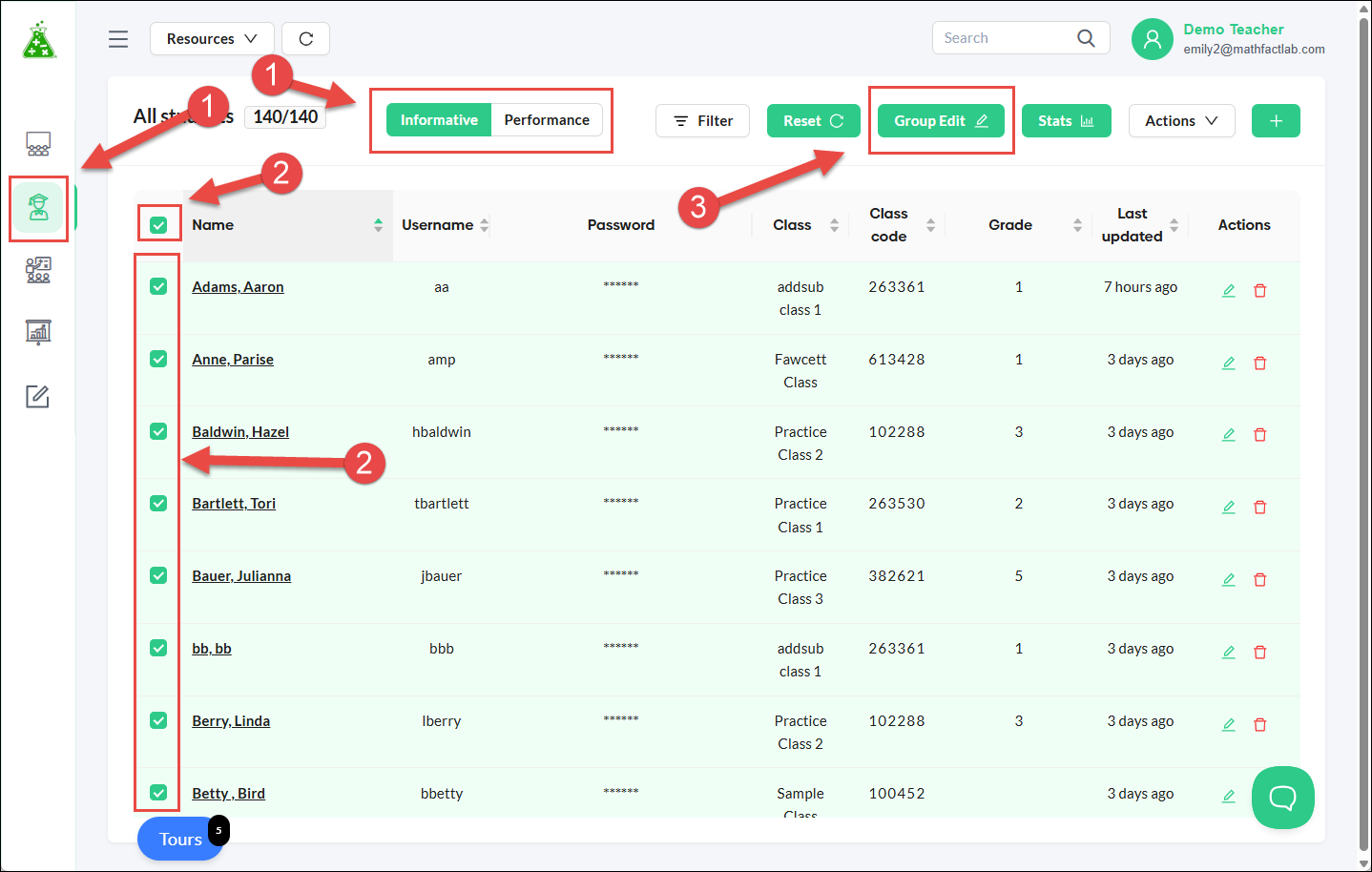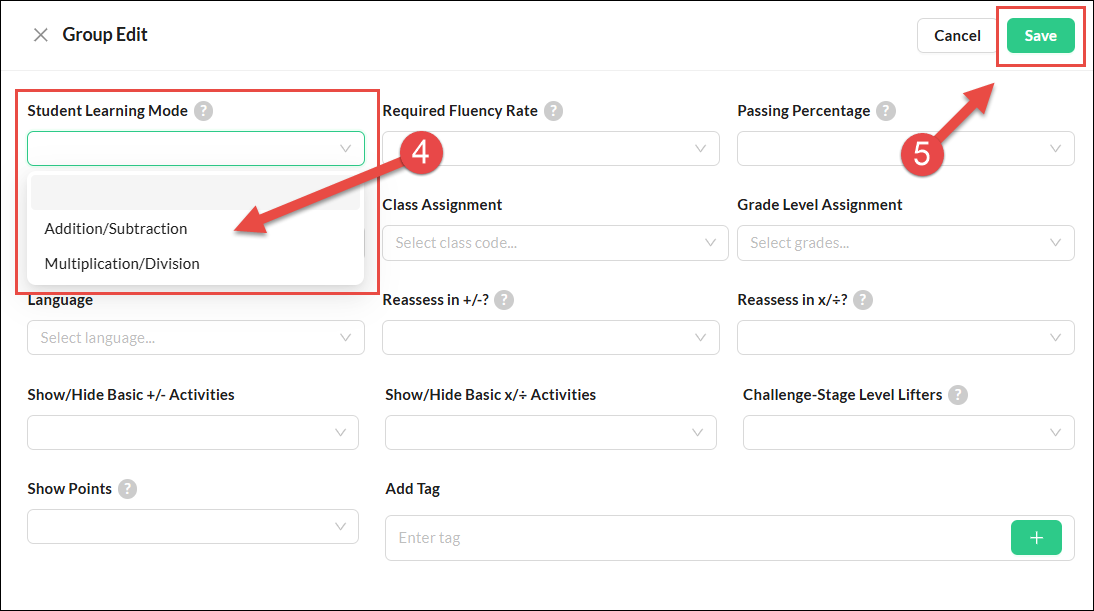Changing the Assigned Learning Mode from Addition/Subtraction to Multiplication/Division (or Vice Versa)
It is very easy to switch students from the addition/subtraction to multiplication/division Learning Mode, or vice versa. Students will be given the placement assessment if it is their first time in a new Learning Mode.
The Learning Lode may be switched for an individual student, a group of students, an entire class, or even an entire school (the last can only be done by an administrator).
Students do NOT automatically switch to multiplication/division mode after completing all the addition/subtraction levels. Switching between Learning Modes must be done by a teacher or an administrator. No data is lost when switching between these modes.
Changing One Student's Learning Mode
- Make sure you are on the Students tab on the teacher dashboard. You can be on either the Informative or Performance side.
- Click the Student Edit icon for the student you wish to change.
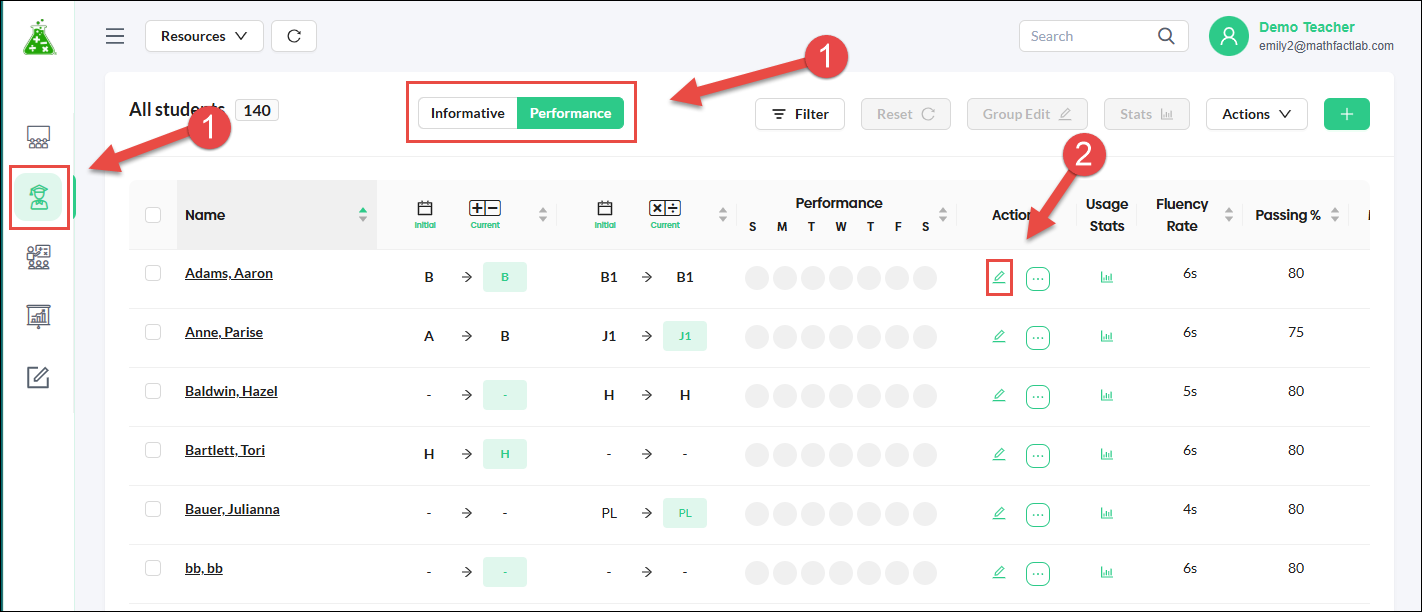
- In the Edit Student menu, choose the Learning Mode you would like from the 'Student Learning Mode' drop-down.
- Make sure you hit the Save button.

Changing Learning Mode for Multiple Students (some or all students in a class or an entire school)
- Begin on the Students tab. It doesn't matter if you are on Informative or Performance view.
- Select the students you want to change. Click the checkbox in the Name column header if you wish to make a change for all students.
Click the Group Edit button.
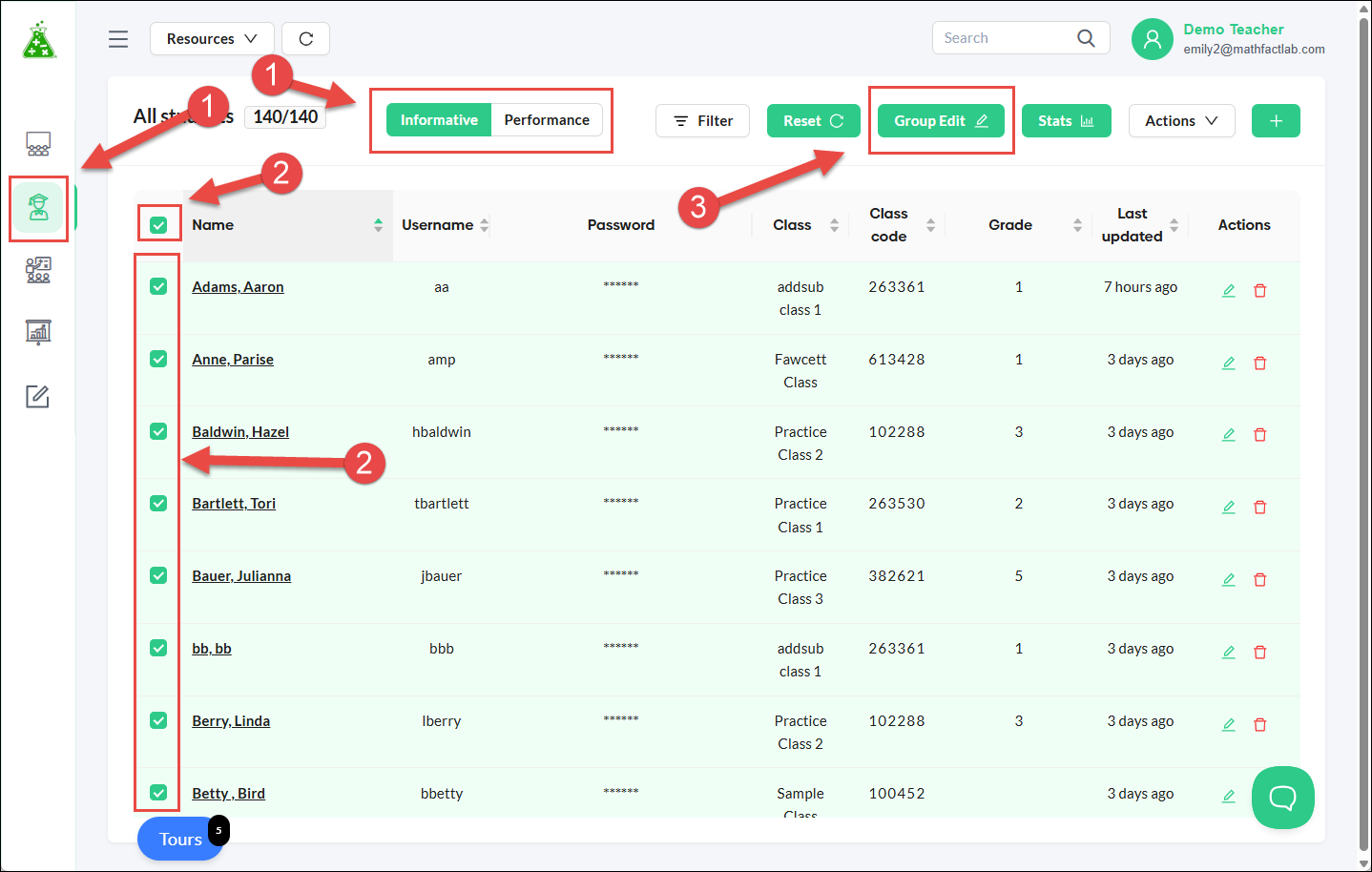
- Select your desired Learning Mode (Addition/Subtraction or Multiplication/Division) from the Learning Mode dropdown.
Make sure to hit Save.