Changing the Length of Sessions
Students are automatically logged out of MathFactLab at the end of each session. Some days you may want students to have a longer session, while other days a shorter one is more appropriate. For weekly usage recommendations, please refer to this guide.
You can easily adjust the length of student sessions. Both administrators and teachers can set sessions anywhere from 5 to 20 minutes. The steps for changing the time for an individual student are slightly different than those for updating multiple students at once.
All screenshots in this document and video depict fictional students.
When a student’s session time runs out, MathFactLab will log them off only after they finish the activity they are working on. This ensures they can complete their current activity without interruption.
Changing the Session Length for Individual Students
- Select the Students tab. You can use either the Informative or Performance view.
- Click the Edit Student icon for the student you wish to change.
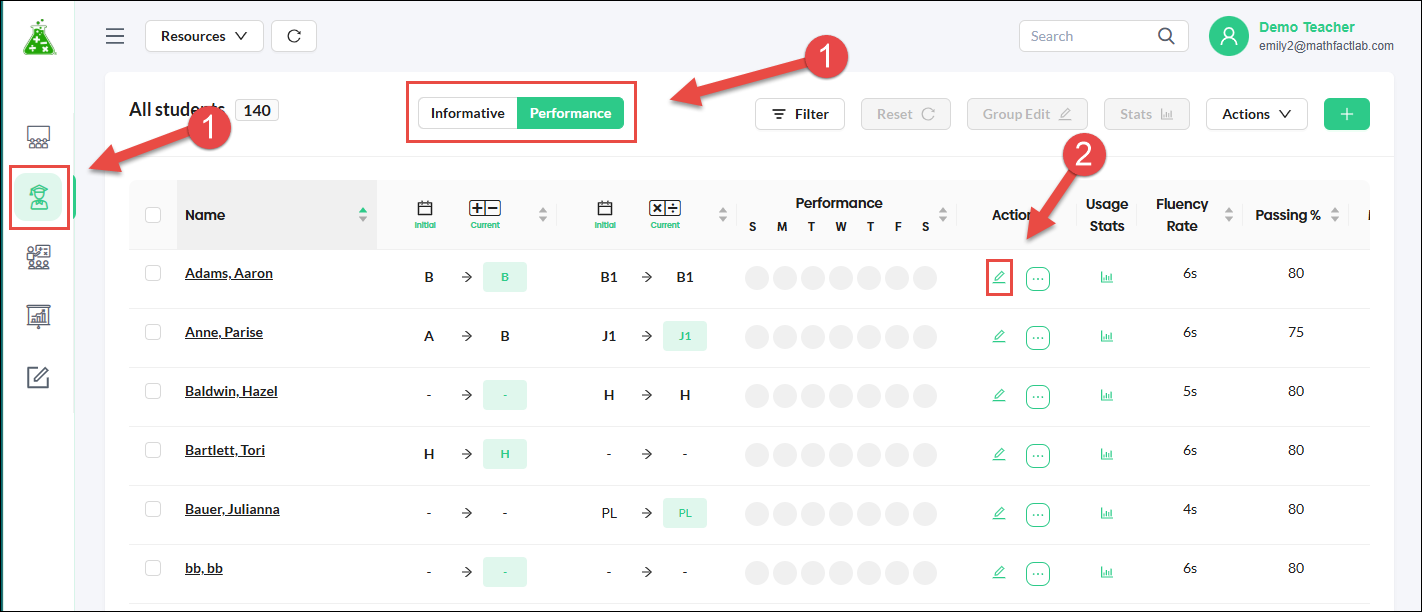
- In the Edit Student Menu, select the desired duration for the student's work sessions.
- Click on the Save button.

Changing the Session Length for Multiple Students
- Select the Students tab. You can use either the Informative or Performance view.
- Use the Filter tool if you wish to select the students from a particular class
- Select the students you want to include. Clicking the checkbox at the top of the Name column will select all the students in that list.
- Click the Group Edit button.

- In the Group Edit Menu, select the desired duration for work sessions for these students.
- Click on the Save button.
