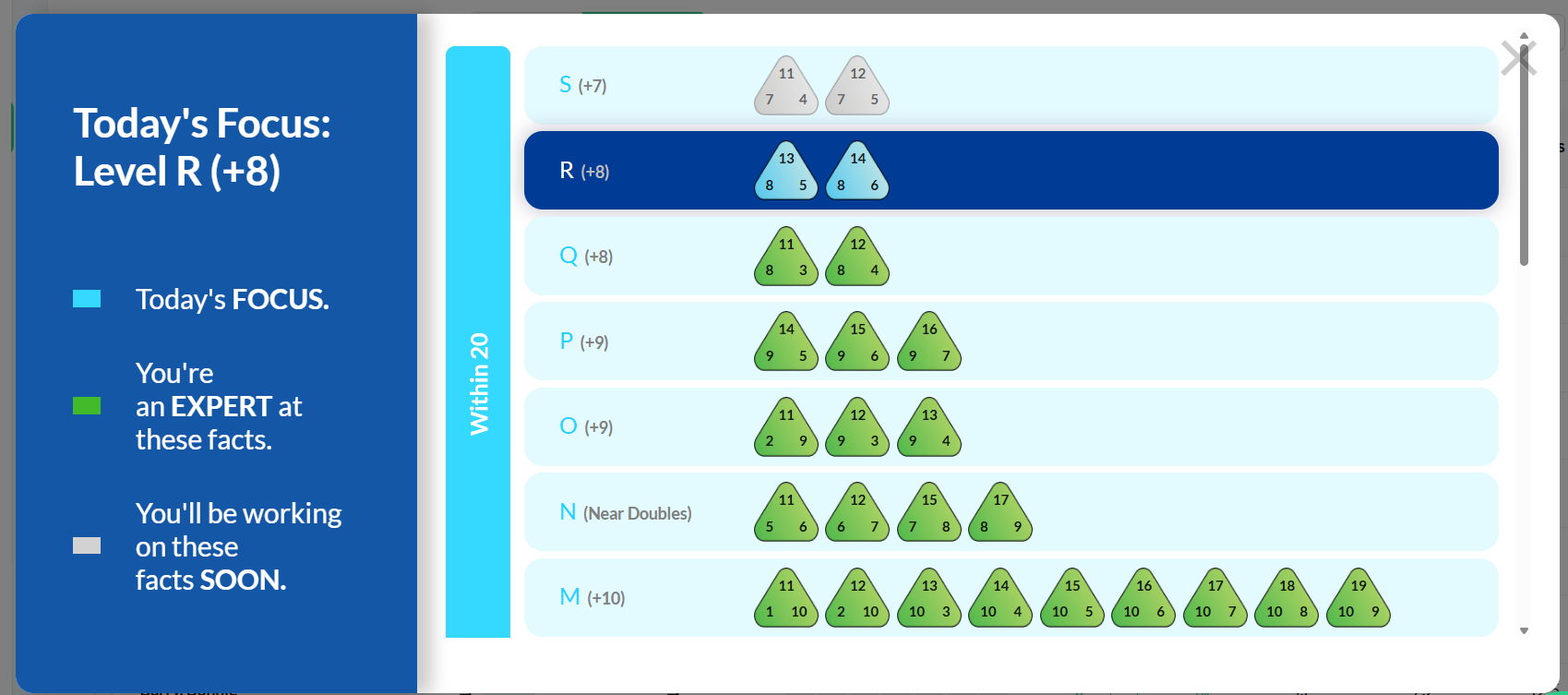Student Progress Tables (Downloadable)
Each time students log in, they are shown the progress table for their learning mode along with their level on the table. Progress tables show each of the levels of the program and what fact families are learned at each level along the way. Looking over the progress tables is a good way to get a quick overview of each of the learning modes, from the very basics to the most advanced levels. You can find both progress tables by clicking 'Actions' on the Student tab of your teacher or parent dashboard. On the left side you'll be able to select the learning mode (addition/subtraction or multiplication/division.)
As you can see from the example below, this student will be working on Level R (+8). You can also see that the student has completed all the levels in the Within 10 stage and is now working on the Within 20 stage. Students can see what facts are required at their current level as well as those of upcoming levels (gray).
- Click here for a printable copy of MathFactLab's progress tables.
- Click here for colorable student progress trackers.

How to View Progress Tables
To view both learning modes' progress tables, go to the Actions button on the Students tab and select 'View Progress Tables'.

How to View Student-Specific Progress Tables
You can see a student's specific progress table by selecting the Actions dropdown (three horizontal dots) on the student's line of the teacher dashboard. If the student has been working on both learning modes, both progress tables will be available.