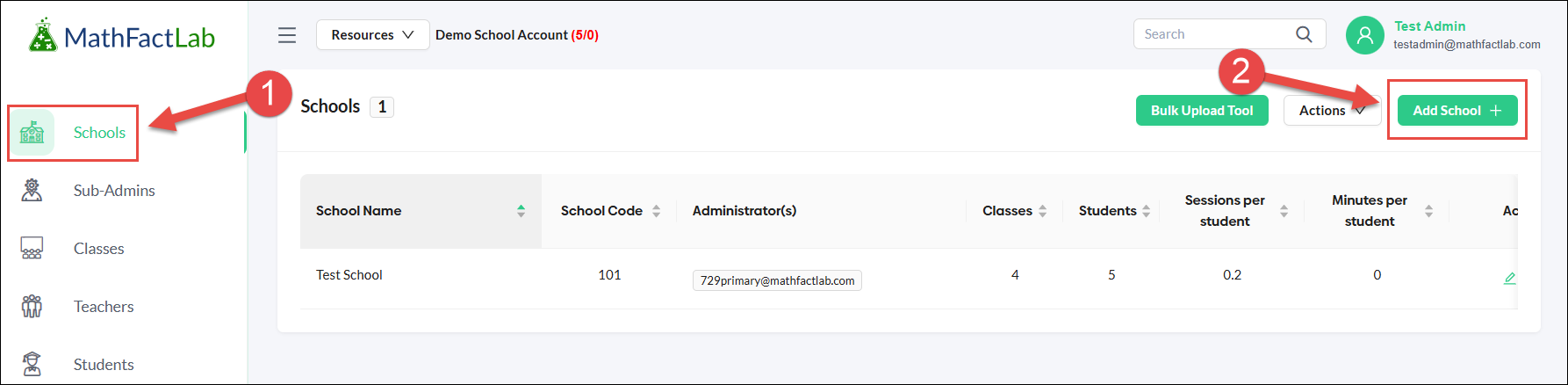Adding Schools to a District Account (Manually Rostered School/District Plans)
This guide is for administrators of school or district accounts that are not integrated with ClassLink or Clever and are not using CSV files to roster staff or students. Teachers do not have permission to add schools.
Adding one or more schools is the first step in setting up your MathFactLab account. Once schools are created, you can add classes under each school. After that, you can roster sub-administrators, teachers, and students.
To add a school:
- Click on the Schools tab on the left.
Click the green Add School + button.
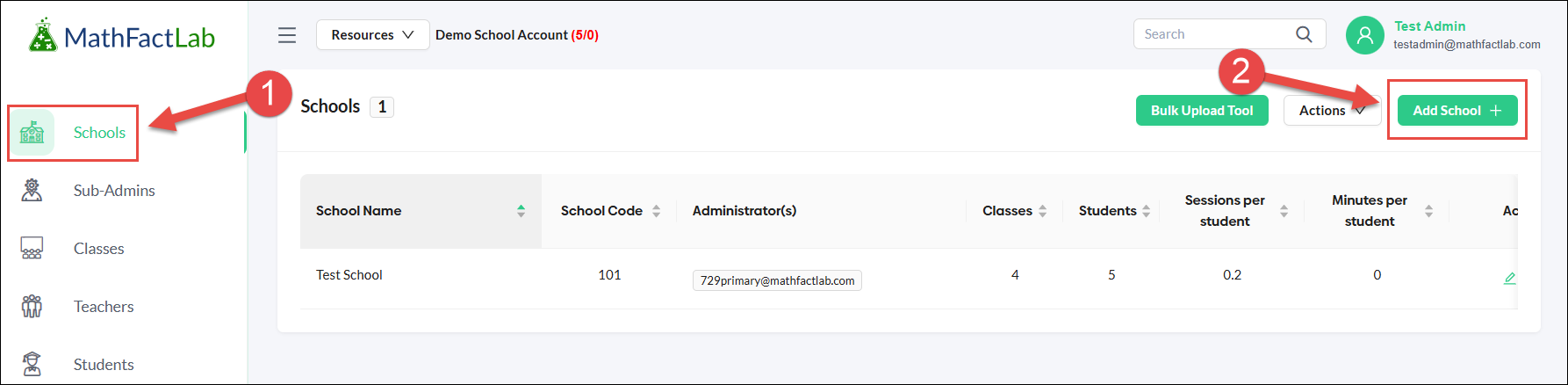
- You will then be able to enter your first school's name.
This is for your use only, so do not feel you have to use the full name of the school. For example, 'Kennedy' may be a fine substitute for the John F. Kennedy Elementary School.
- Click on the Green Add School button to finish adding this school to your account.
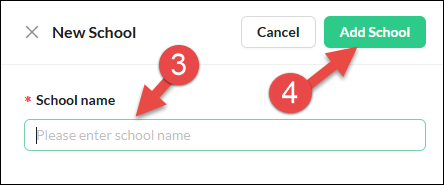
- Repeat Steps 2 - 4 until you have entered all the schools that you require.