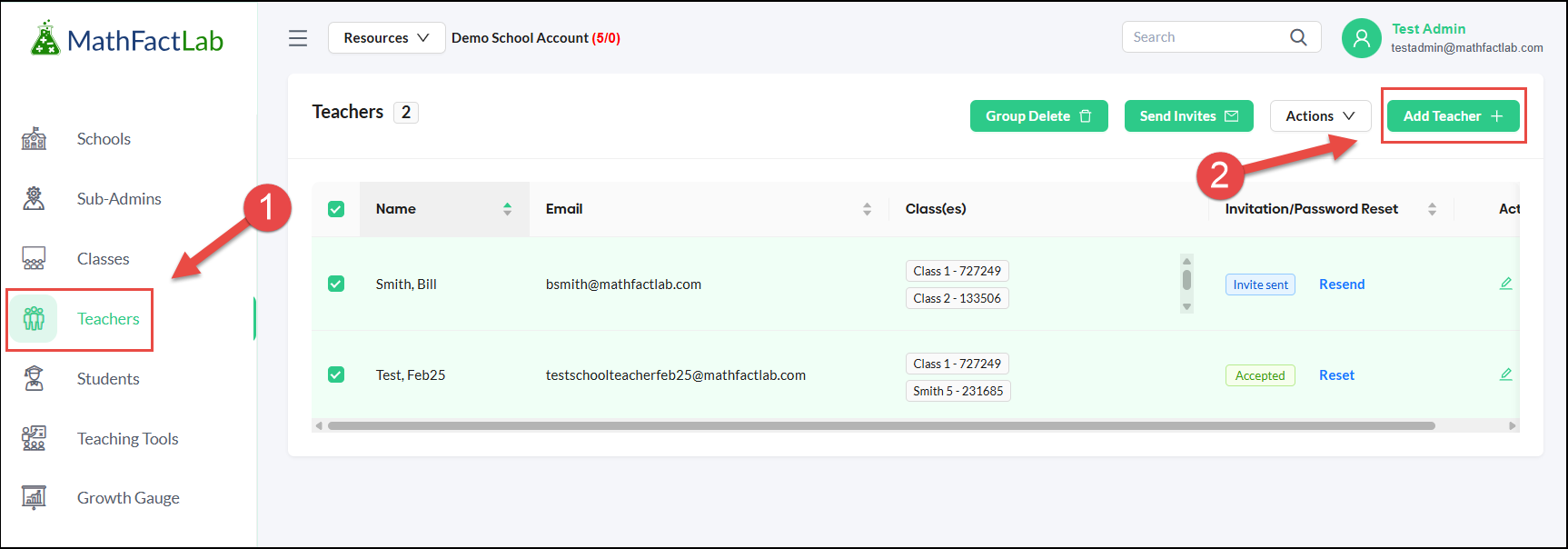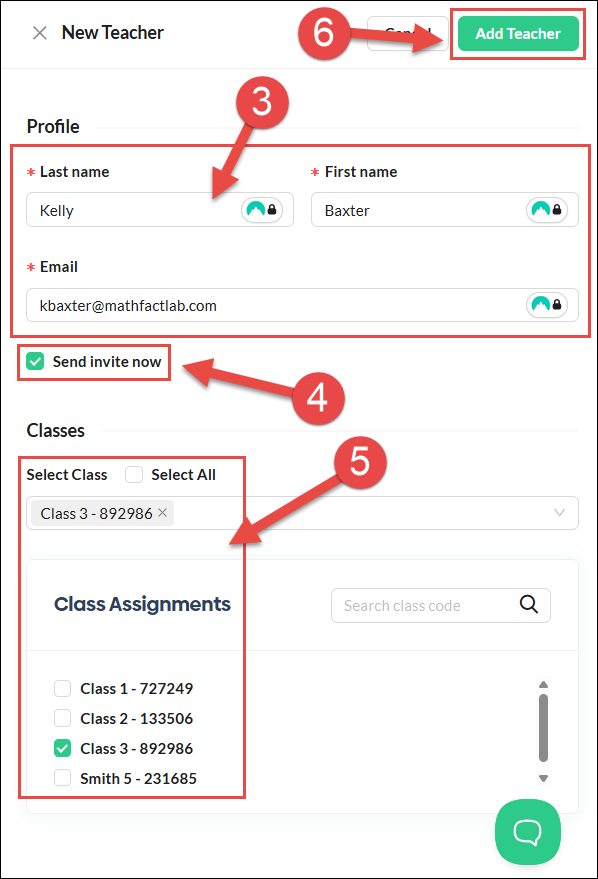Adding Teachers without using CSV Files (Manually Rostered School/District Plans)
This guide explains how to manually add teachers one at a time.
It is intended for administrators of school or district accounts who use manual rostering (not ClassLink or Clever) and prefer not to roster staff with CSV files. It can also be used when additional staff members need to be added individually.
Only super administrators and sub-administrators have permission to add teachers; teachers cannot add other teachers.
Before adding teachers, please keep the following in mind:
- Schools and classes must be set up first. At least one school and the relevant classes should be created before adding teachers.
- Account invitations can be sent immediately or at a later time. After a teacher is added, administrators can choose to send the invitation right away or wait until a more convenient time. Invitations can be resent if needed.
- Teachers can be assigned flexibly. A teacher may be assigned to any number of classes and may teach across multiple schools within the same MathFactLab account.
- Teacher accounts require unique email addresses. If a teacher needs access to a second MathFactLab account, they must use a different email address.
- Important: Accepting a district/school account invitation deletes data from an existing individual teacher account. If a teacher already has a MathFactLab teacher account and accepts an invitation to a MathFactLab district/school account, using the same email address, all data from the teacher account will be deleted upon their acceptance of the district/school account invitation. For this reason, we suggest that before accepting their district/school account invitation, teachers run reports for any data they wish to keep.
- This loss of data is clearly spelled out in red in the invitation teachers receive, but we still recommend giving them a heads-up first!
To Add Teachers Manually:
- Select the Teachers tab.
Click on the green Add Teacher + button in the top right corner.
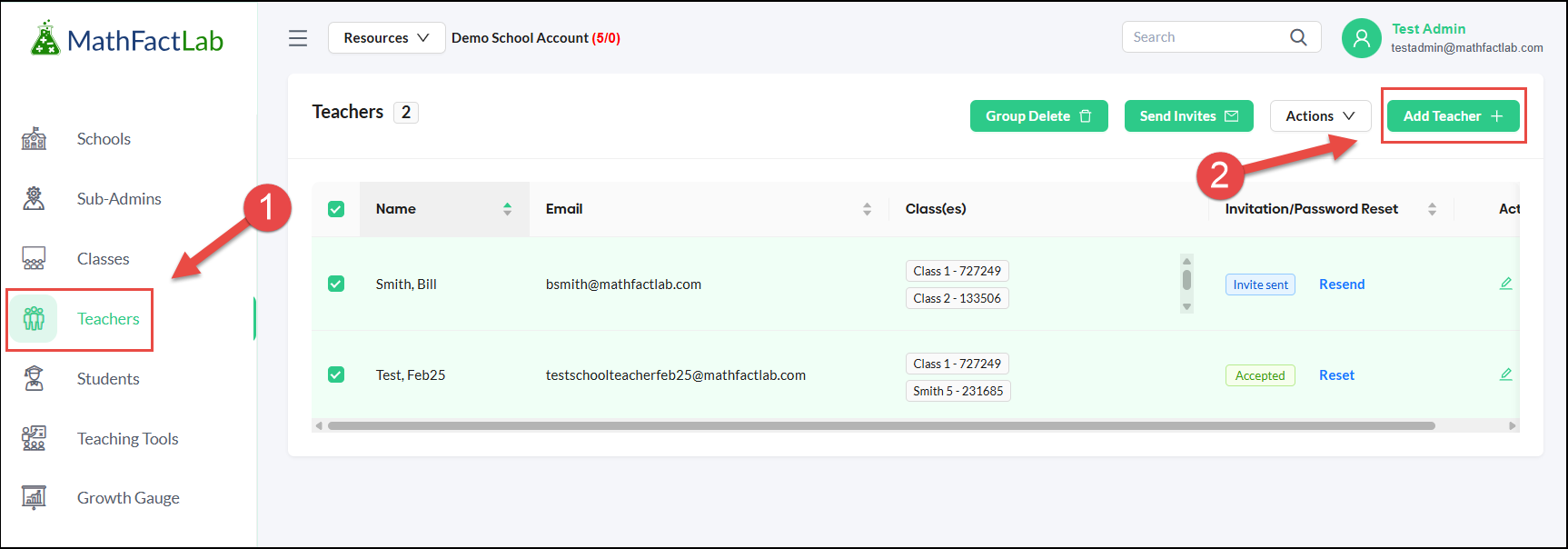
This will open up the New Teacher enrollment form.
- Enter the teacher's name and email address.
- Use the Send Invite Now checkbox if you want the account invitation sent to this teacher immediately. If the Checkbox is not selected, the invitation will need to be sent out when it's convenient.
- Choose the teacher's class(es) from the Class Assignments list.
Click the Add Teacher button.
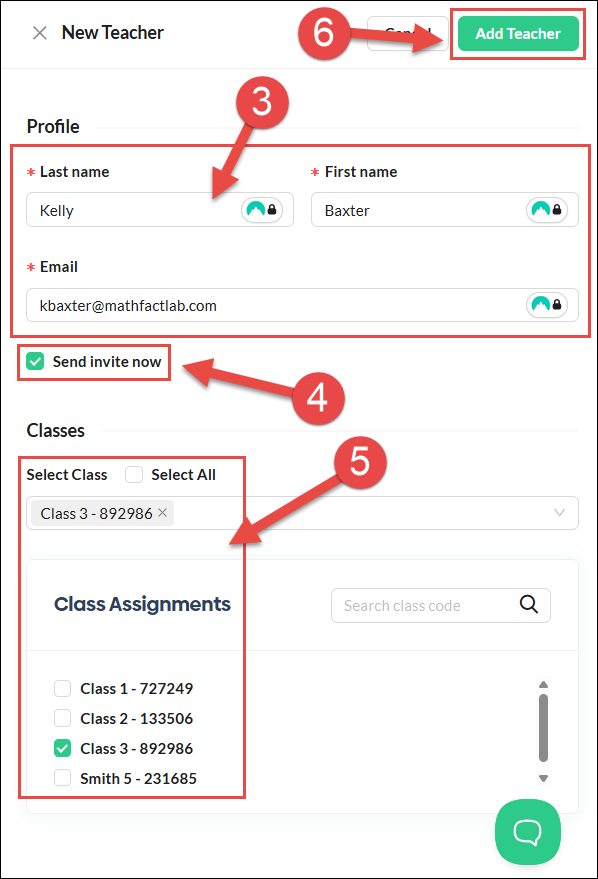
Repeat Steps 1 through 6 until you have entered all of your teachers.