Exporting CSV Reports
This document is intended for teachers and administrators using district or school subscriptions, not those using individual teacher plans.
By clicking Export CSV under the Actions button on the Students tab, administrators and teachers can download a .csv file of data about their students. This spreadsheet will include the students' schools and class names, usernames and grade levels (if grades have been added), fluency rates, Passing Percentage settings, and current work levels.
Filters can be used to determine which students will be included in a CSV export. CSV files may be downloaded for individual students if they have been isolated through filtering.
In addition to student CSV files, administrators can also download CSV files for their schools, sub-administrators, classes, and teachers. Teachers may only export CSV files about their classes.
These Administrator CSV files will include different data for each of these categories:
- The Schools CSV report includes the school name(s), school code, administrator's email addresses, the number of classes and students, and the number of sessions, minutes, and passed levels per student.
- The Sub-Admins CSV report includes the names and email addresses of sub-administrators, as well as whether they have accepted their MathFactLab account invitations.
- The Classes CSV report includes class names, class codes, and schools, as well as the grade level and total number of students, along with the number currently in each of the two learning modes. It also includes the number of minutes, sessions, and passed levels per student.
- The Teachers CSV Report includes teachers' names and email addresses, the classes they have been assigned to, and whether or not they have accepted their MathFactLab account invitations.
Filters can be used to select which classes a CSV file will include. There are no filtering options for schools, sub-admins, or teachers.
Details about filtering students and classes can be found here.
All screenshots in this document and video depict fictional students.
Downloading Student CSV reports:
- Start on the Students tab. Use either the Informative or Performance view.
If you wish to limit the students in the report, use the Filters to determine which students you wish to include. Details about filtering students and classes can be found here.
- Click on the Actions menu.
- Choose 'Export CSV'. This will initiate the CVS file download.
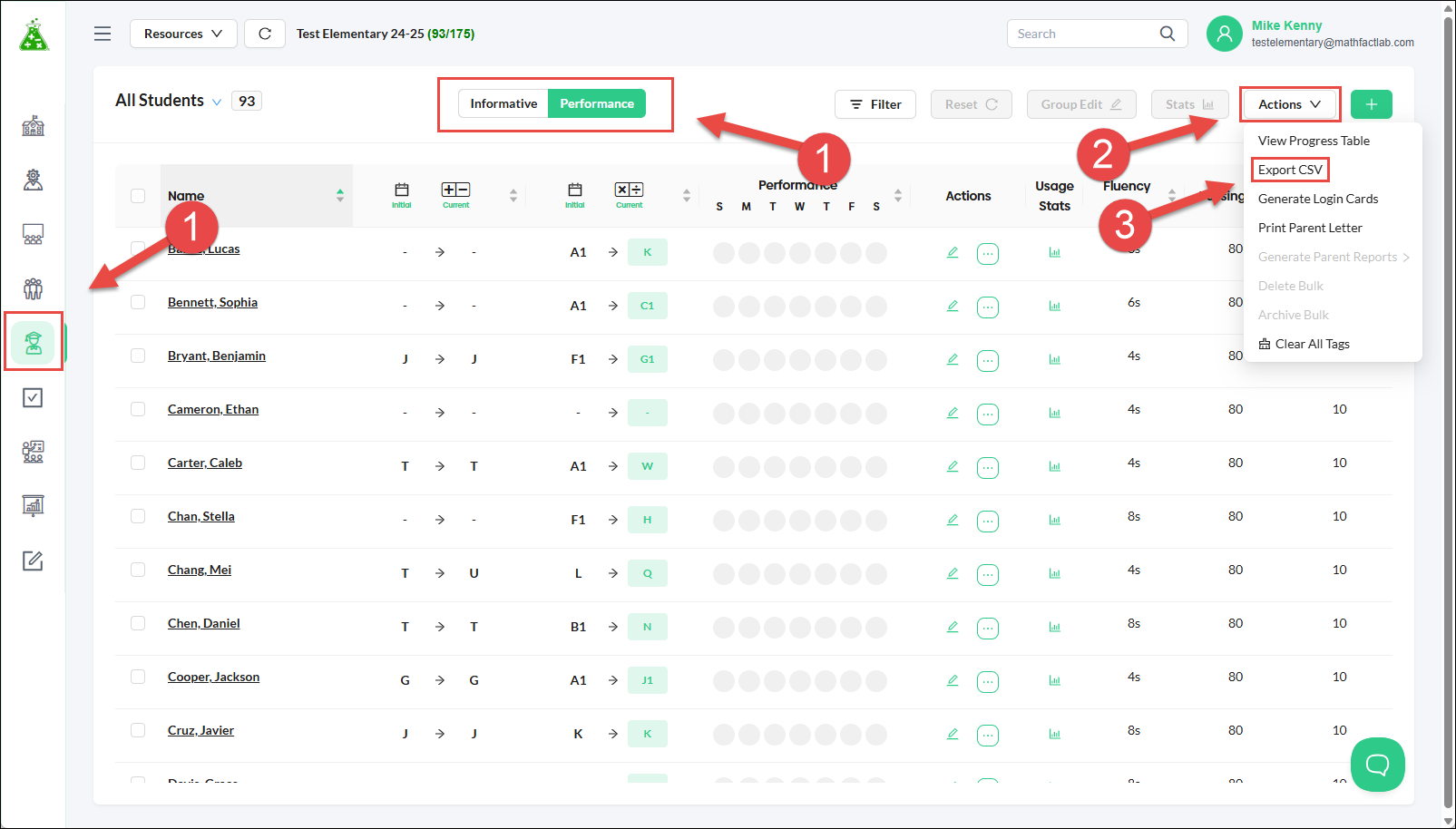

After downloading the CSV file, you will need to open it in an available spreadsheet app (Excel, Google Sheets, etc.).

Downloading Additional CSV Reports
Administrators can also download CSV files for all their schools, sub-administrators, classes, and teachers. Only the Classes group has filtering options available. Instructions for filtering classes can be found here.
Like administrators, teachers can also export a CSV file about their classes, but not schools, sub-administrators, or teachers.
Steps for exporting CSV files for schools, sub-administrators, classes, and teachers:
- Select the tab for the category you wish to download.
- Click on the 'Actions' drop-down menu.
- Select 'Export CSV'.

The CSV file for the chosen category will download and can be opened with your spreadsheet app. (Excel, Google Sheets, etc). Below are examples of each type of file.



