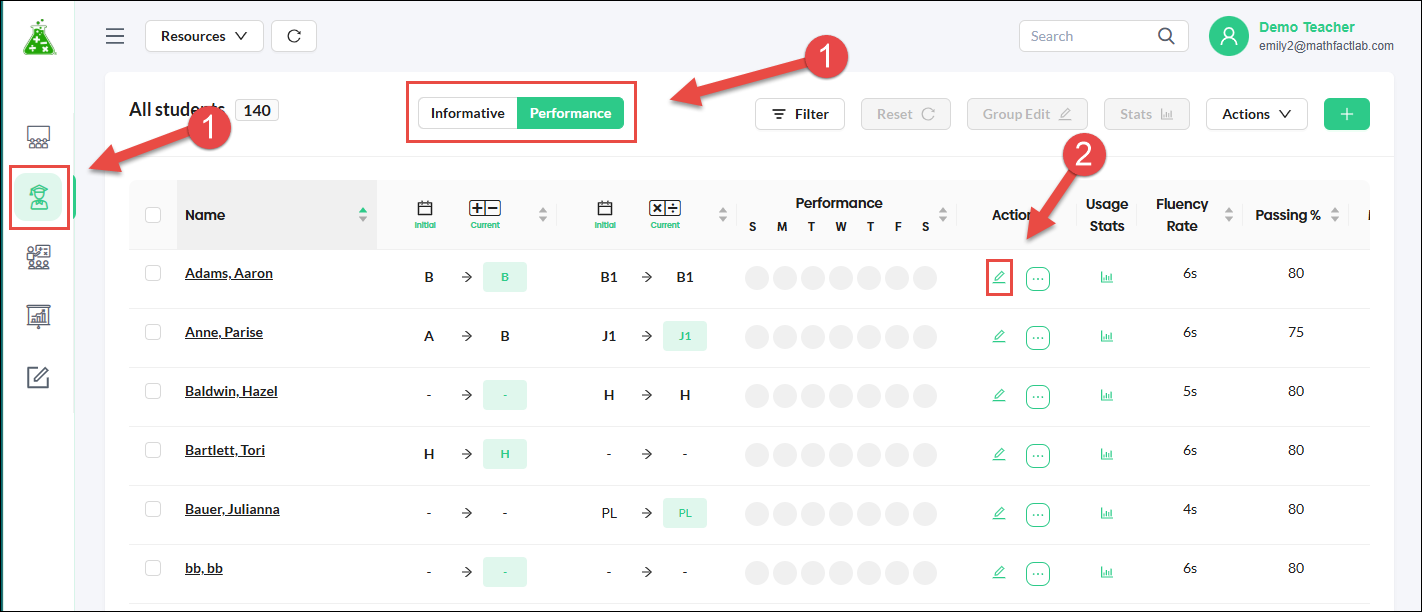Determining where a student should be placed in MathFactLab
When students first log into either MathFactLab learning mode, they are presented with a placement test that evaluates their current understanding of math facts. This assessment determines the most appropriate starting level for each student within the program.
However, teachers have the flexibility to adjust a student's starting level based on their observations and knowledge of the student's abilities. This can be done through the teacher dashboard, where settings can be customized to better suit individual student needs. Teachers have the following options:
- Reassessing - If, for any reason, a teacher believes a student was not properly placed in MathFactLab, they have the option to have the student reassessed. This can be done for either learning mode, addition/subtraction or multiplication/division, and it can be done for a single student or multiple students. This document and video explain the steps for reassigning a placement test and where to find the results of that reassessment.
- Setting Level Manually - Teachers also have the option to place students at the level they believe is appropriate. This can only be done for one student at a time.
To manually change a student's level:
- Start on the Students tab. You can be in either the Informative or Performance screen.
Click the Edit Student icon for the student you wish to change.
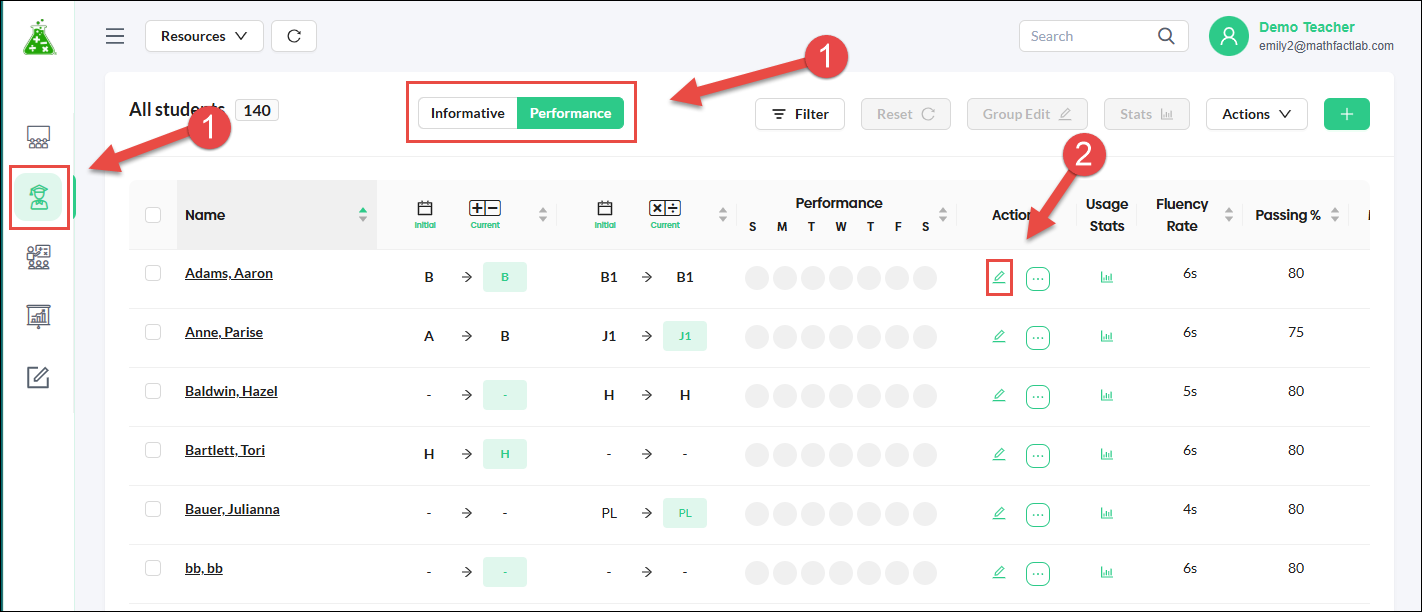
- Select the student's new level for either learning mode from the drop-down menus.
- Verify that you want to make this change in the pop-up alert and then click Save.