Rollover Guide for Preparing CSV Files - Sending Completed CSV Files to Us for Rostering (Manually Rostered School/District Plans)
This document contains directions for editing your downloaded CSV files from the previous school year and sending them to the MathFactLab team for the final rostering.
This is one of the three rostering methods we recommend for schools that manually roster their students. If you wish to explore these options before proceeding, click here.
When preparing your CSV files, ensure that each organization (school or class) is spelled the same way each time it is entered into each of your .csv files or additional unwanted organizations will be created. The best way to do this is by copying and pasting.
For example, if in your CSV files you have written the same school in two ways (such as Kennedy School and KennedySchool), this will create two separate schools.
Step 1 - Updating the Staff CSV file
Begin by locating your exported Staff CSV file and opening it with your preferred spreadsheet program (Excel, Google Sheets, Numbers, etc.)
As you add staff members and administrators to this sheet or change any details about existing staff members you will need to follow the same guidelines you used when you created the original CSV files. The directions are below. There is one exception. You will notice that the student and staff files you export will contain and additional column with the student or staff member's ID number. Everything else can be changed in this file, email, class names, etc. EXCEPT the these ID numbers.
Below is an example of a correctly populated MathFactLab Staff CSV file.
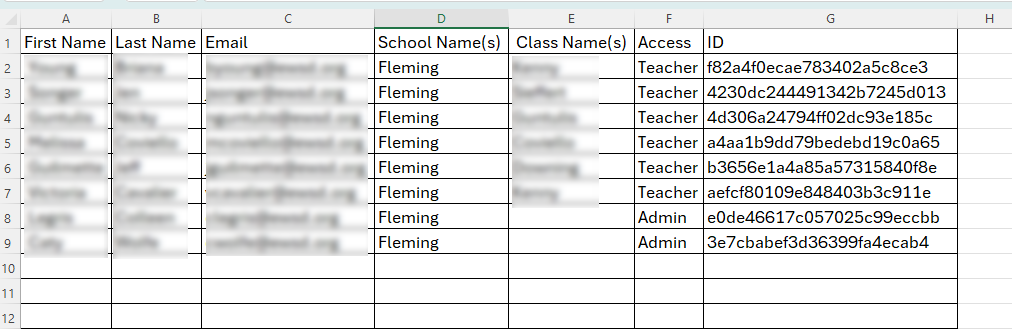
The staff .csv file requires the following fields for each member of your staff:
- Column A: First name
- Required for teachers and sub-admins
- Column B: Last name
- Required for teachers and sub-admins
- Column C: Email address
- Required for teachers and sub-admins
- Column D: School Name(s)
- Required for teachers and sub-admins
- Both teachers and sub-admins can be assigned to more than one school.
- Separate each school listed with a comma.
- Column E: Class Name(s)
- Required for teachers only.
- Leave blank for sub-admins.
- Separate each class listed with a comma.
- Column F: Access
- Enter only 'admin' or 'teacher', not both.
- Admins can see all of the students in the school(s) to which they are assigned.
- Teachers only see students in the class(es) to which they are assigned.
- Super-admins should NOT add their name to the staff CSV file.
- Pay attention to spelling.
- Click here to learn more about permissions by role.
- Column G: ID
- This column will be pre-populated for staff members who were exported. Leave this column blank for any new teachers or administrators you may add.
- No additional columns should be added to the staff .csv file.
Important: When you have completed the Staff CSV, save it as a .csv (comma-separated) file with your school/district name and ‘Staff’.
For example, Kennedy_Elementary_Staff.csv
Step 2: Updating the Student CSV File
When preparing your Student CSV file, ensure that each organization (school or class) is spelled the same way each time it is spelled on your Staff CSV. Otherwise, additional unwanted organizations will be created. The best way to ensure that the spelling is the same is by copying and pasting the names of schools and classes.
Locating your exported Student CSV file and open it with your preferred spreadsheet program (Excel, Google Sheets, Numbers, etc.)
Just like the instructions above for your Staff CSV file, for any students you add to this sheet or existing students you need to modify, you must follow the same guidelines you used when you created the original Student CSV file. Again, the one big difference this year will be the additional column with the students' ID numbers. You may modify anything else about the students in the exported Student CSV file but don't change that ID number.
Below is an example of a correctly populated MathFactLab Students CSV file.
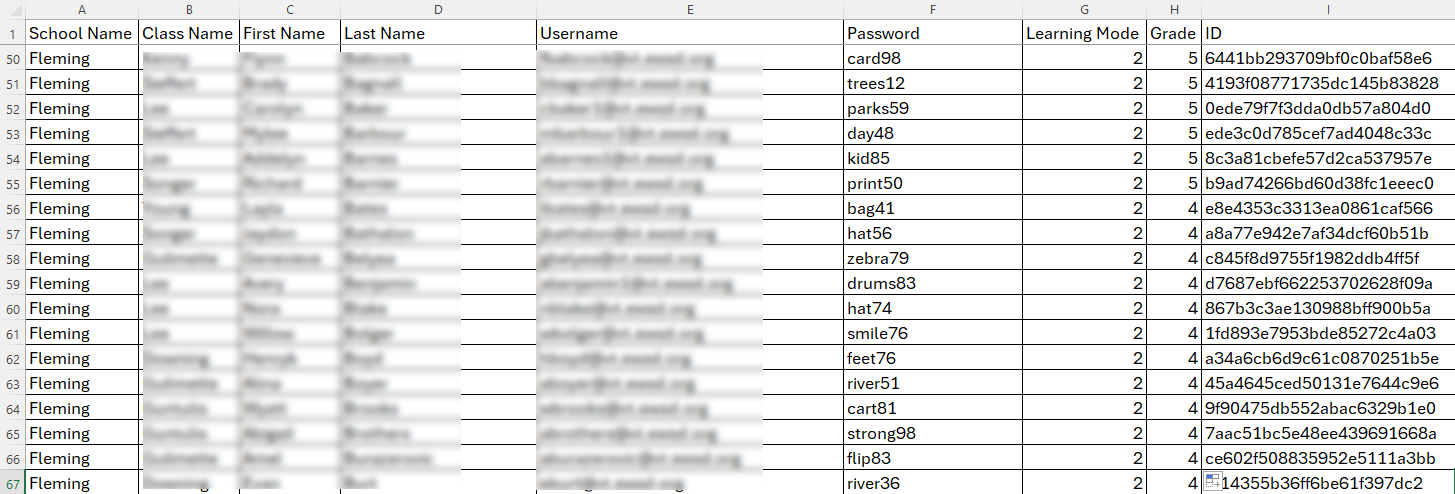
Below are details for each of the columns in the Student CSV file.
- Column A: School Name
- Required
- Students can only be assigned to one school.
- Column B: Class Name
- Required
- Students can only be assigned to one class.
- Column C: First Name
- Required
- This can be the student's actual first name, but it could also be an initial, alias or code that could be used to identify the student.
- Column D: Last Name
- Required
- This can be the student's actual last name, but it could also be an initial, alias or code that could be used to identify the student.
- Column E: Username
- Optional
- If your students have school-based Google email accounts and you would like them to be able to log in with Google SSO, enter their email address as their username.
- If left blank, a username will be automatically generated for the student.
- If you are assigning usernames, please note that all students within your account need to have unique usernames.
- If you are providing a username that is not an email address, please ensure that it does not have any blanks, hyphens or special characters in it.
- Column F: Password
- Optional
- If left blank, a password will be generated automatically for the student.
- Even if students sign in with Google single sign-on, they will also have a password. This provides an alternative means of logging in. Do not provide students' Google passwords.
- Student passwords need to have at least five characters.
- For security, if you are assigning passwords, avoid the practice of giving all the students the same password.
- Column G: Learning Mode
- Optional
- MathFactLab offers two Learning Modes: Addition/Subtraction and Multiplication Division
- Enter 0 or leave blank to assign students to Addition/Subtraction.
- Enter 1 to assign students to Multiplication/Division.
- Teachers can change these assignments very easily using the Group Edit tool.
- Most likely, first through third-grade teachers will want their students assigned to Addition/Subtraction to begin the year.
- You may wish to check with teachers for fourth grade and up regarding the beginning assignment.
- Column H: Grade
- Optional
- Students can be assigned to any of the following grades: K, 1, 2, 3, 4, 5, 6, 7, 8, 9, 10, 11, 12
- Or instead, students can be assigned to a grade band:
- ES (for elementary school),
- Lower (for lower elementary)
- Upper (for upper elementary)
- MS (for middle school)
- HS (for high school)
- Students can only be assigned to either one grade or one grade band.
- Column I: ID
- This column will be pre-populated for students who were exported. Leave this column blank for any students you may add.
- No additional columns should be added to the student .csv file.
Important: When you have completed the Students CSV, save it as a .csv file (comma-separated) with your school/district name and ‘Students’.
For example, Kennedy_Elementary_Students.csv
Step 5: Send us your populated files
Use this link to securely send us your populated .csv files: https://www.dropbox.com/request/1jGEAJGzgGI26AXX3tdS
We will roster your students and staff for you and send you an email once the process has been completed. We will aim for next-business-day turnaround, but please allow us 48 hours.
Additional Points
Roster changes
- If you have large changes or additions to make to your rosters, please share CSV files with us.
- For smaller changes to your rosters, there is no need to share files with us. Use this guide for adding/deleting students or staff.
Account Invitations
- After you've completed the above steps, you will need to send invitations to new staff members and sub-administrators so they can create their log-in credentials.
Login Cards
- If your students are not logging in with Google, teachers can generate and print out login cards for their students by clicking the 'Actions' button on the top right of the Students tab and selecting 'Generate Login Cards'. These will allow students to log in with either a QR code or with login credentials (username, password and classcode). After that, students will be ready to log in and start practicing with MathFactLab.
- Manually rostered students cannot log in with Clever or ClassLink.
Editing Student Settings
- As an admin, you have the ability to make all of the setting changes for individual students or for classes that are available to teachers. The 'Group Edit' feature on the Students tab can make this a very quick process.
Reports
- Depending on the level of granularity you seek, you can monitor usage and progress from the Schools, Classes, or Students tab. Each of these allows you to download the tab's data by clicking the 'Actions' button and selecting 'Export CSV'.
- These help docs may prove useful: Reports and Admin Reports.
Permissions by Role
- Please visit this help doc to better understand the various levels of access permitted by role.