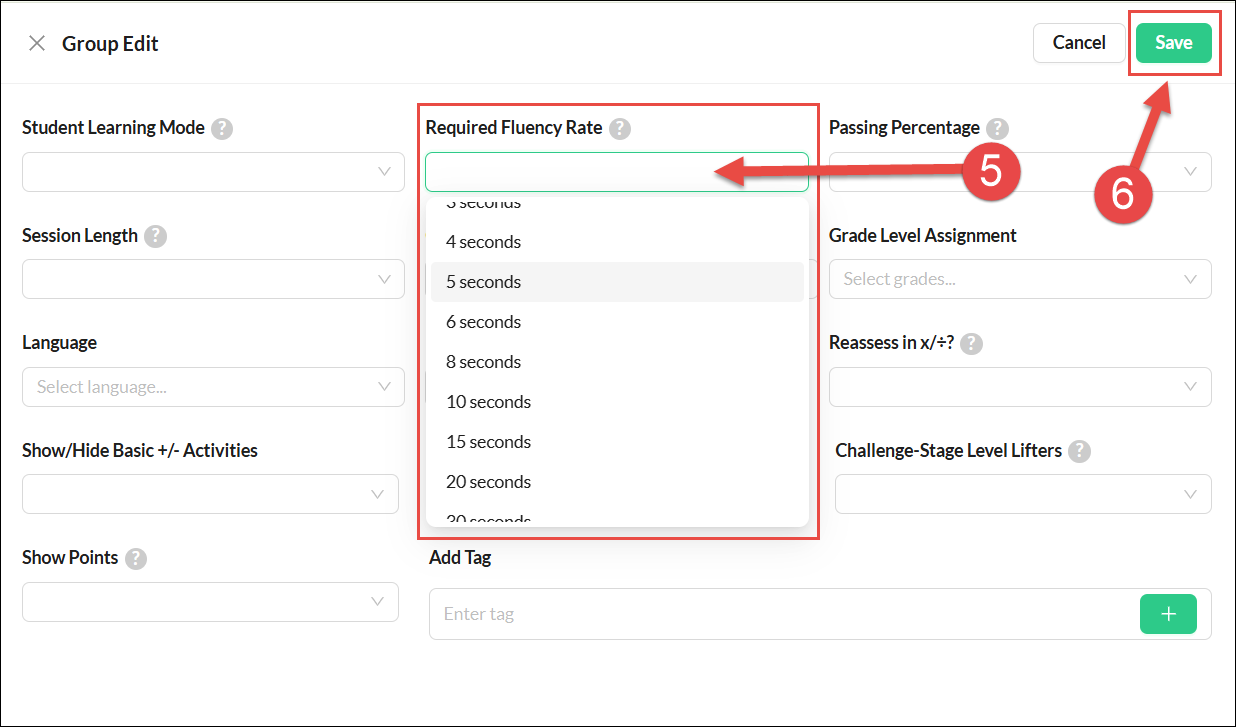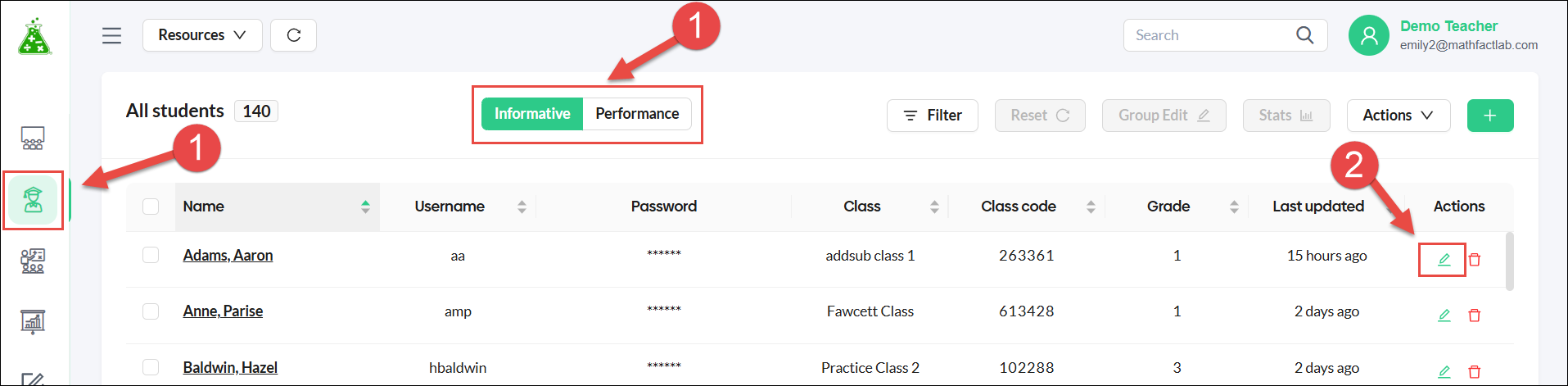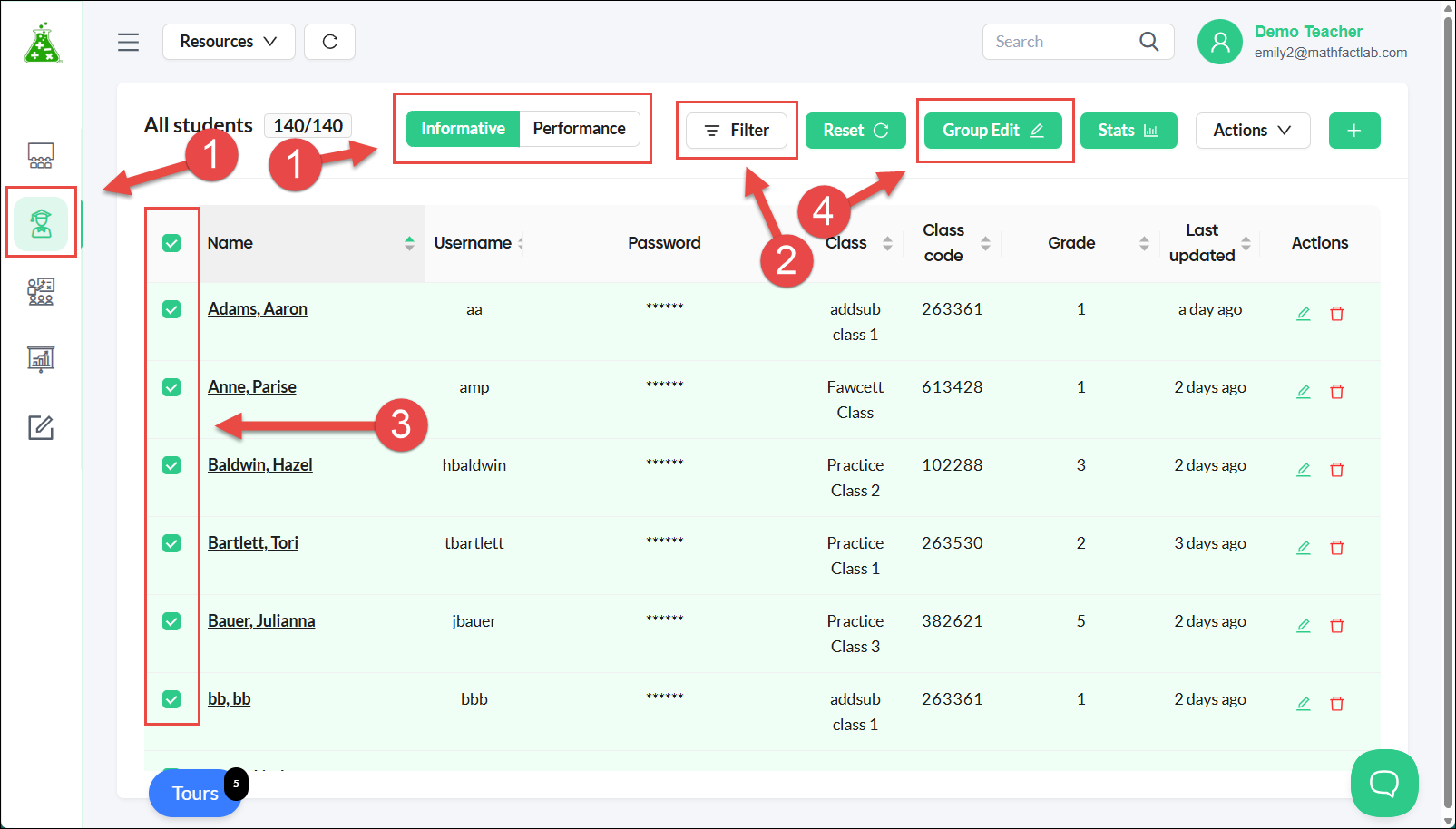Changing Student Fluency Rates
A student's 'Required fluency rate' is the number of seconds a student is allowed per response to be considered fluent. Fluency rates can be set from 2 to 120 seconds per problem. Teachers or administrators can edit student fluency rates individually or as a group.
A student's fluency rate is considered in three situations:
All screenshots in this document and video depict fictional students.
Editing an Individual Student's Fluency Rate
- Start on the Students tab. You can use either the Informative or the Performance view.
Select the edit icon for the student whose fluency rate you wish to edit.
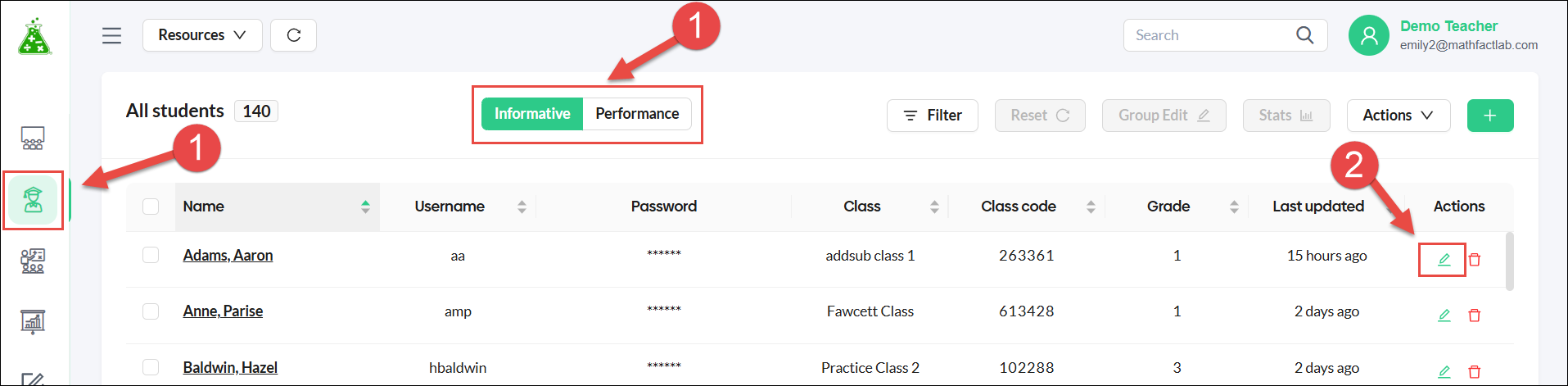
- Select the number of seconds that will be the student's new fluency rate from the Required Fluency Rate drop-down menu.
- Click on the Save button.
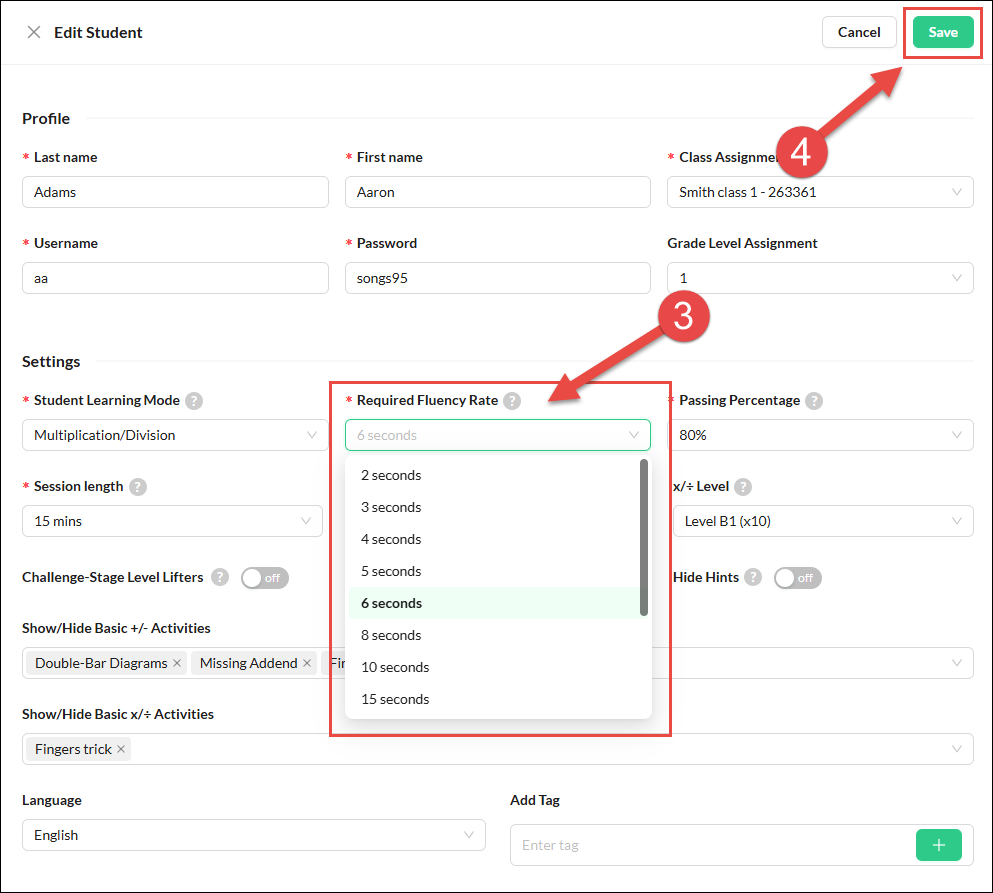
Editing the Fluency Rates of Multiple Students
- Begin on the Students tab. You can use either the informative or performance screen.
- Use the filter tool if you want to narrow down the number of students to a particular class or grade level.
- Click the checkboxes of the students whose fluency rates you would like to change.
Click the 'Group Edit' Button.
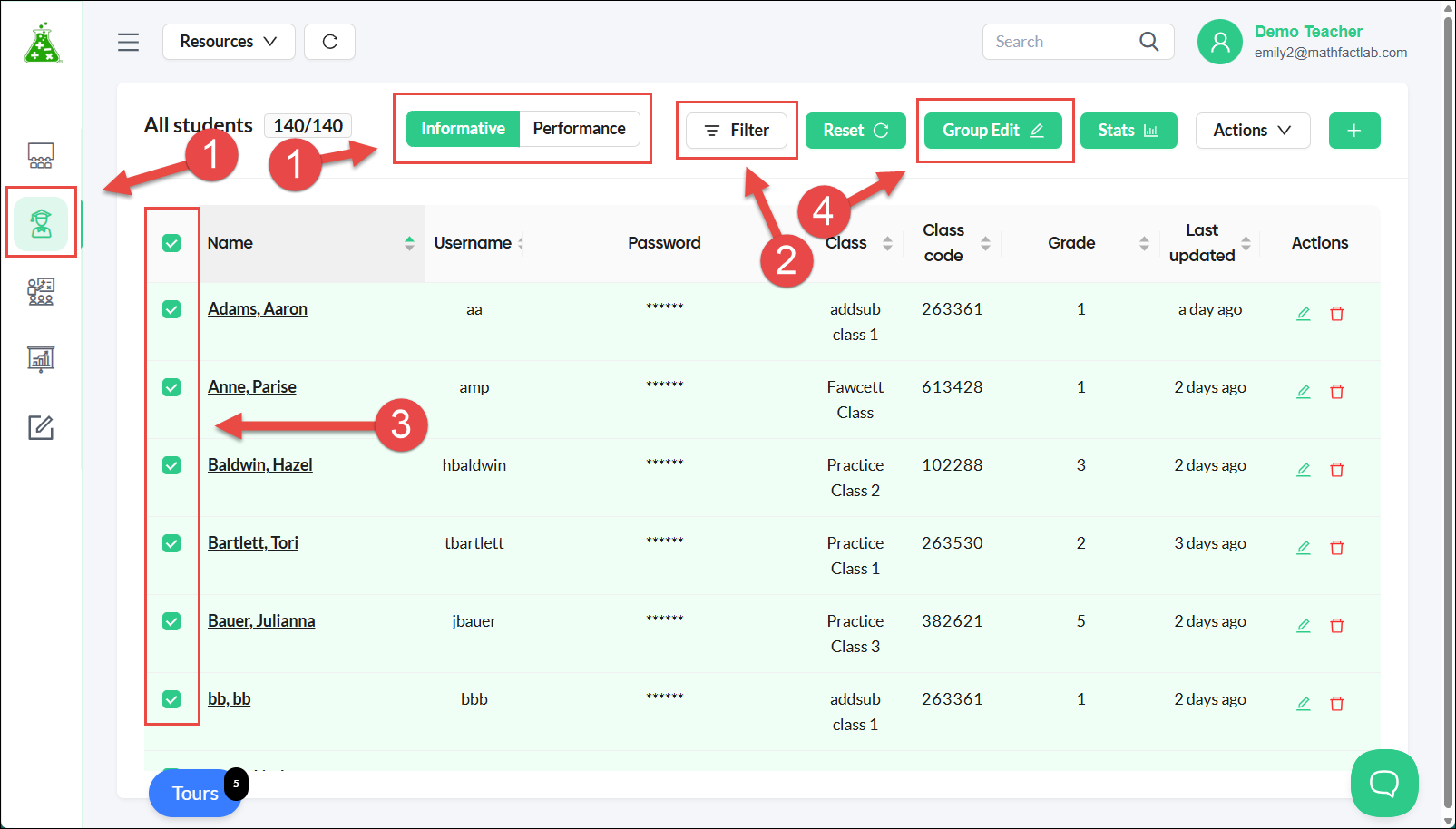
- Select the fluency rate you would like to apply from the 'Required fluency rate' drop-down menu.
- Click on the Save button.